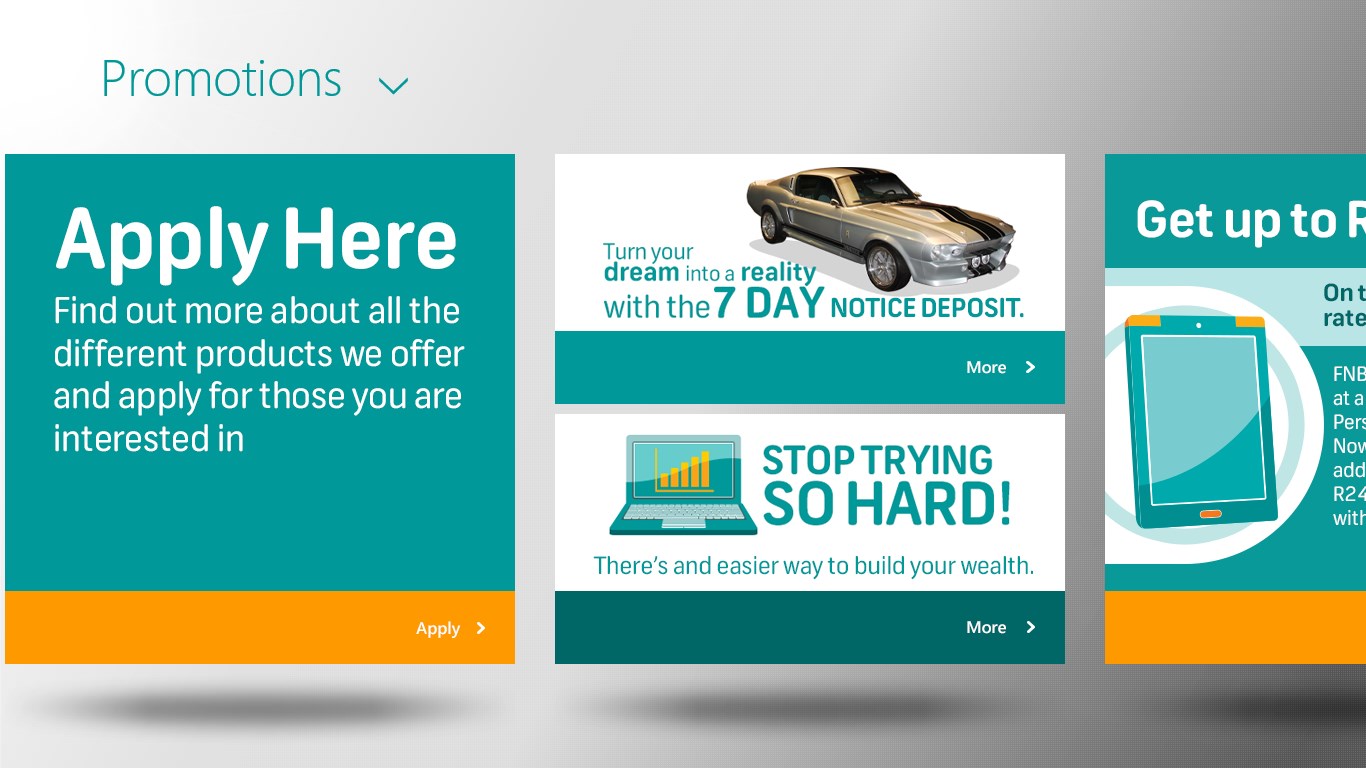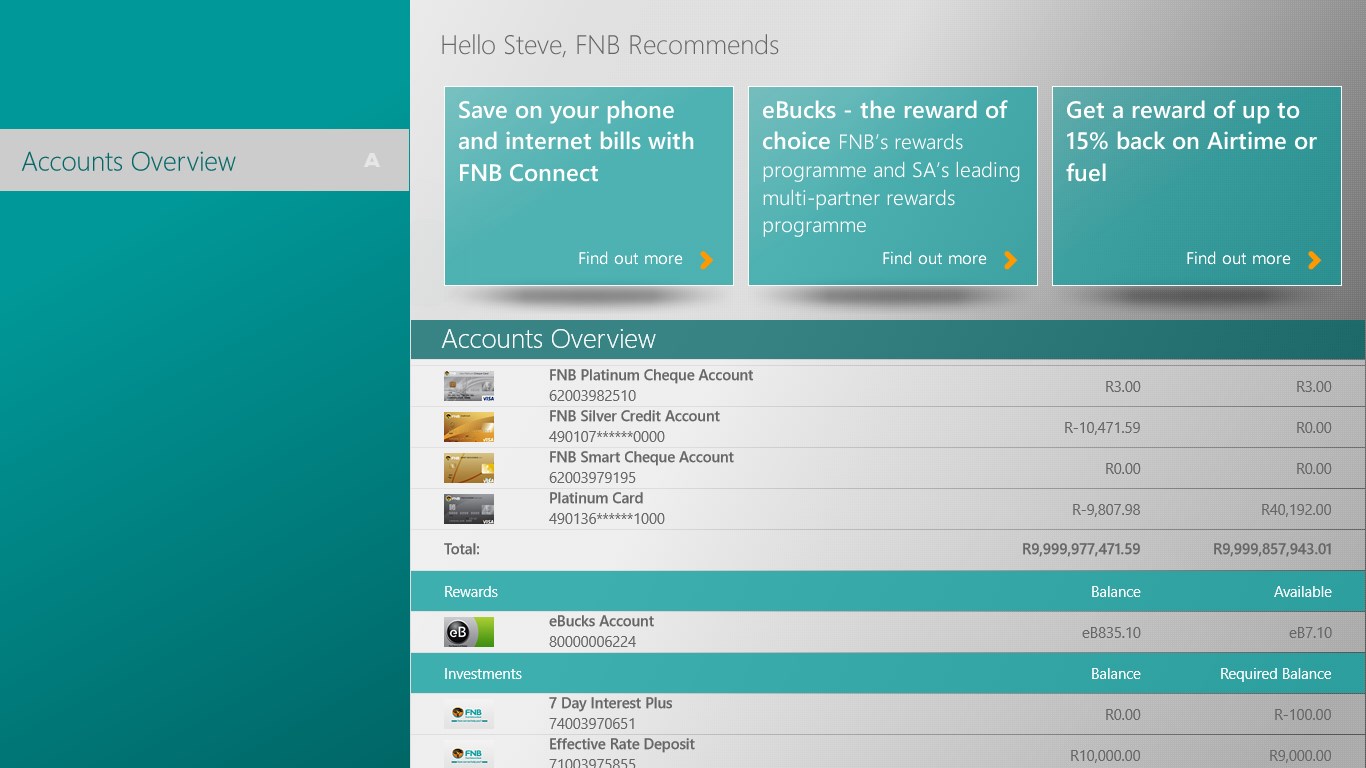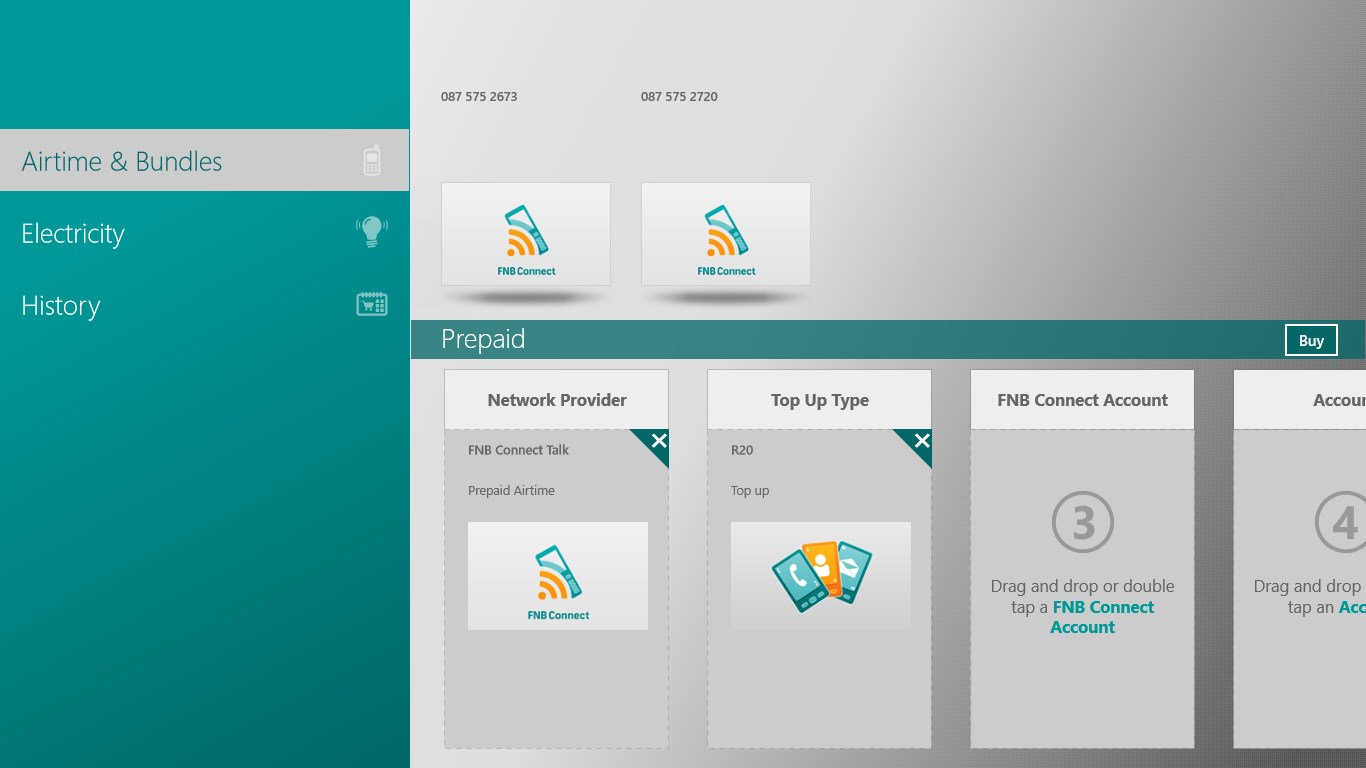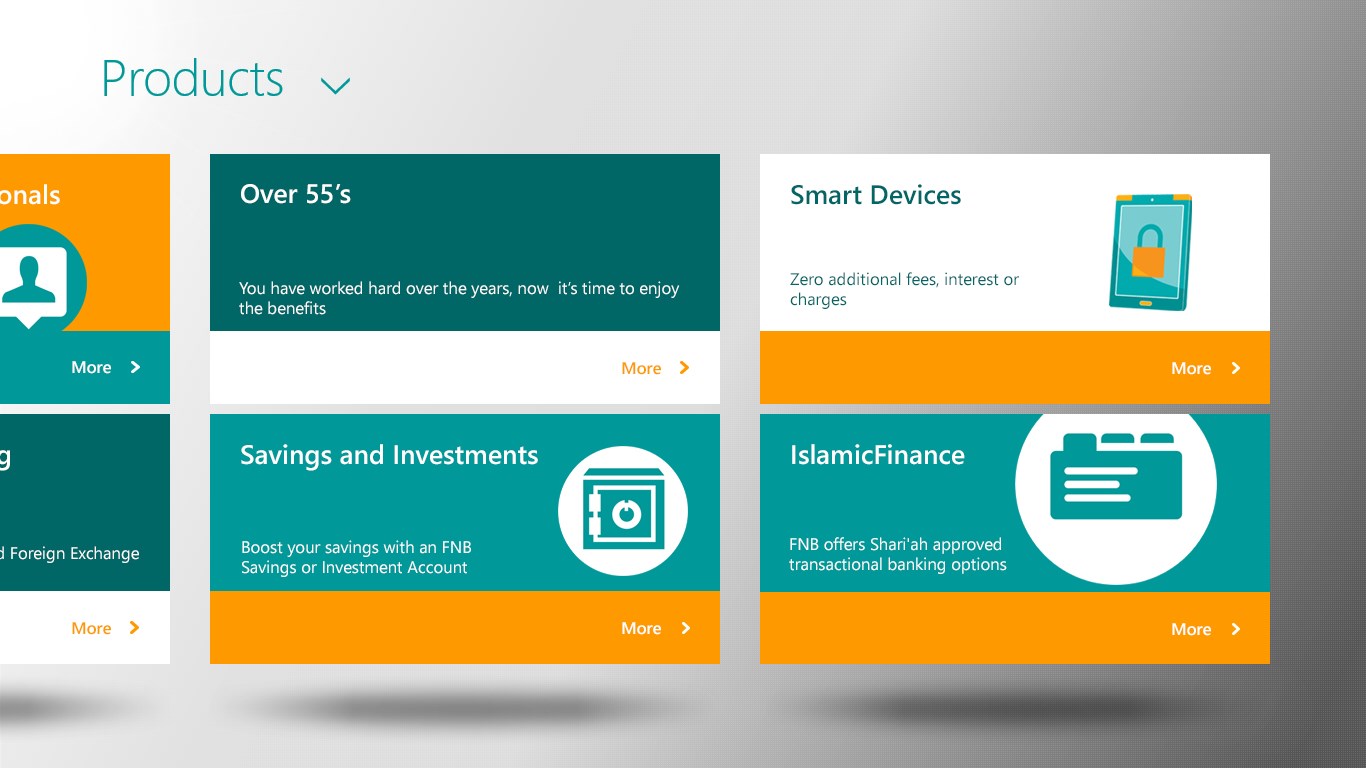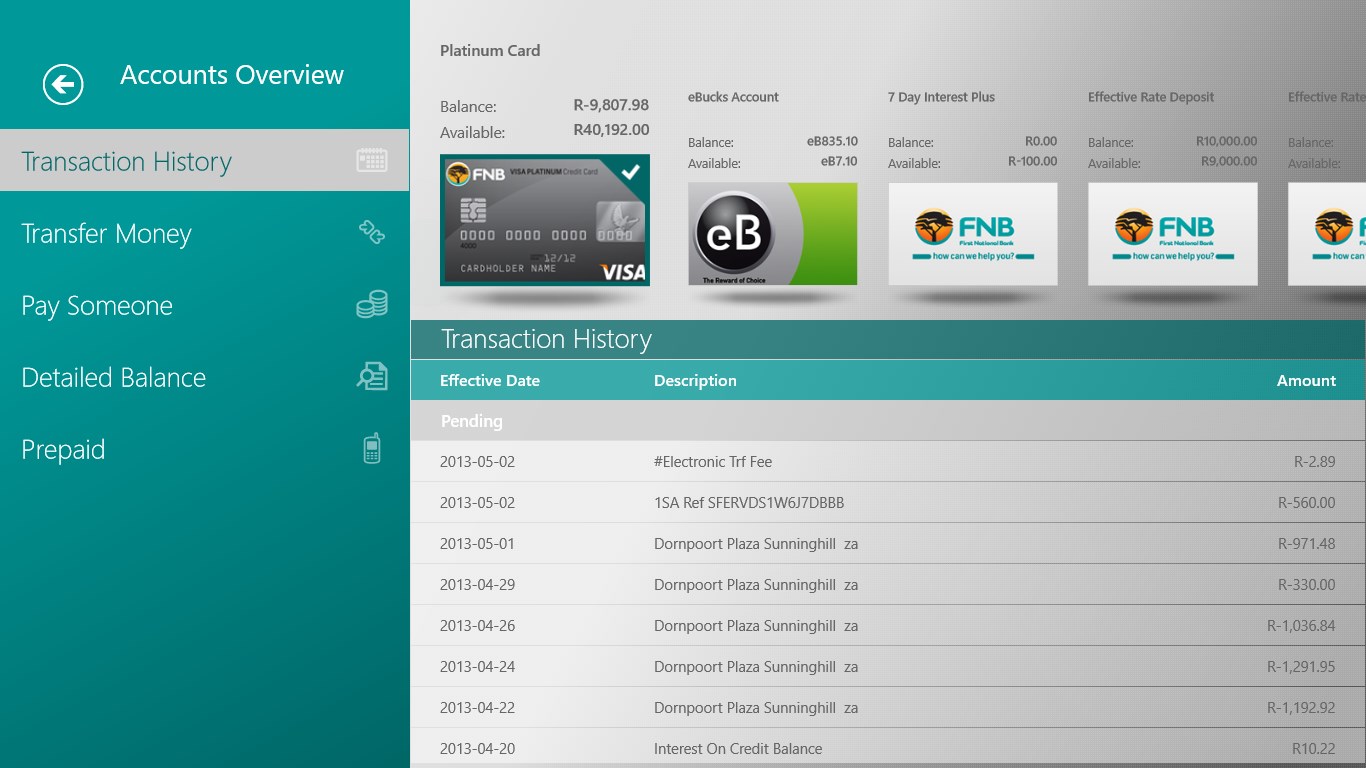- Like Collect Share
-
0 0
- Category: Personal Finance
- Published by: FIRSTRAND BANK LTD ?
- Size: 13.2 MB
-
Permissions:
- Access your Internet connection
- Access your home or work networks
- Use your location
- Supported processors: x86, x64, ARM
- Language: English (United States)
- Learn more:
-
Notes:
* Whats new section in version 1.1? - Link more than one Online Banking profile to the Banking App on your device - Online Banking Enterprise customers can link their Online Banking profiles to the Banking App - Share Trading - eBucks account management - FNB Card management
FNB Banking App
Features:
- Get product information, news and more.
- View an Accounts Balance Sheet
- Make Payments (including once off payments)
- Transfer funds
- View detailed balances and transaction histories
- Add, edit, or delete recipients
- Open new accounts
- Send Money to any South African cellphone number
- Buy Prepaid Electricity, Airtime, and Data
- View Forex rates
- Link more than one Online Banking profile
Similar Apps View all
Comments View all
13 comment
8 June 2017
App wont even load properly. Just get a splash screen and a spinner. Since they no longer have an app for windows phone this is just another reason to find another bank
3 May 2017
but not good enough
19 July 2016
it works better and I love banking here
18 June 2016
EASY TO USE
24 May 2016
I love it all but wish I could download Proof of Payments in PDF directly on my device like I can do with online banking
18 May 2016
hou van dit
17 March 2016
One of the best banking apps I have used
31 July 2015
Definitively makes the whole process a more enjoyable - hassle free experience than other more traditional banking options, that can only be improved upon! Great iniative and effort, guys!
28 April 2014
Not connecting. I think this app is not compatible with windows 8/8.1 pc but only windows phone, please add support and fix connection issue for windows 8 pc
13 April 2014
Using the FNB app on Windows Phone 8 was as easy as the instructions given. As for this app, everytime I enter my user ID it does not recognize it!! Even thought the instructions are exactly the same! Very annoying, please fix.