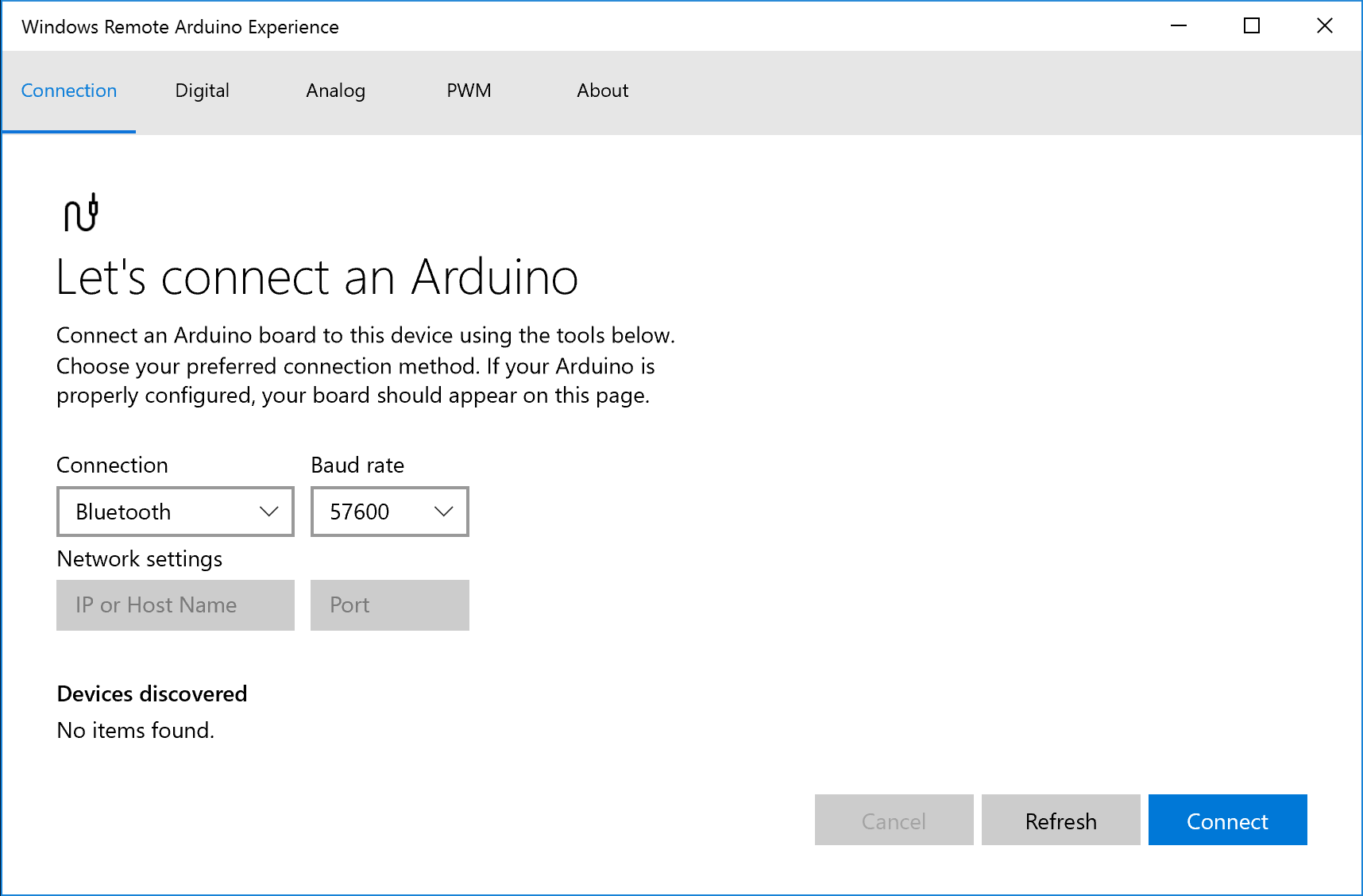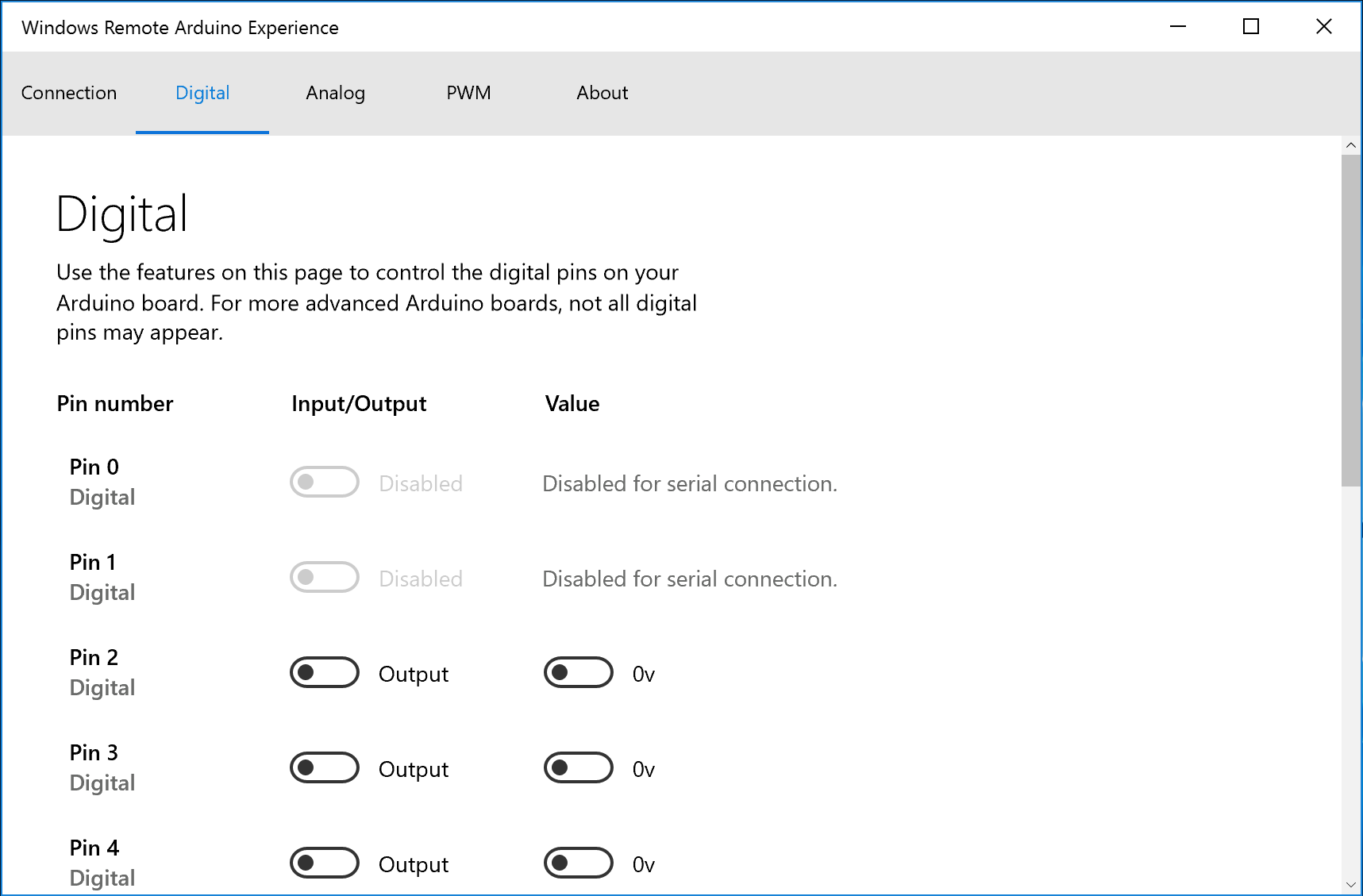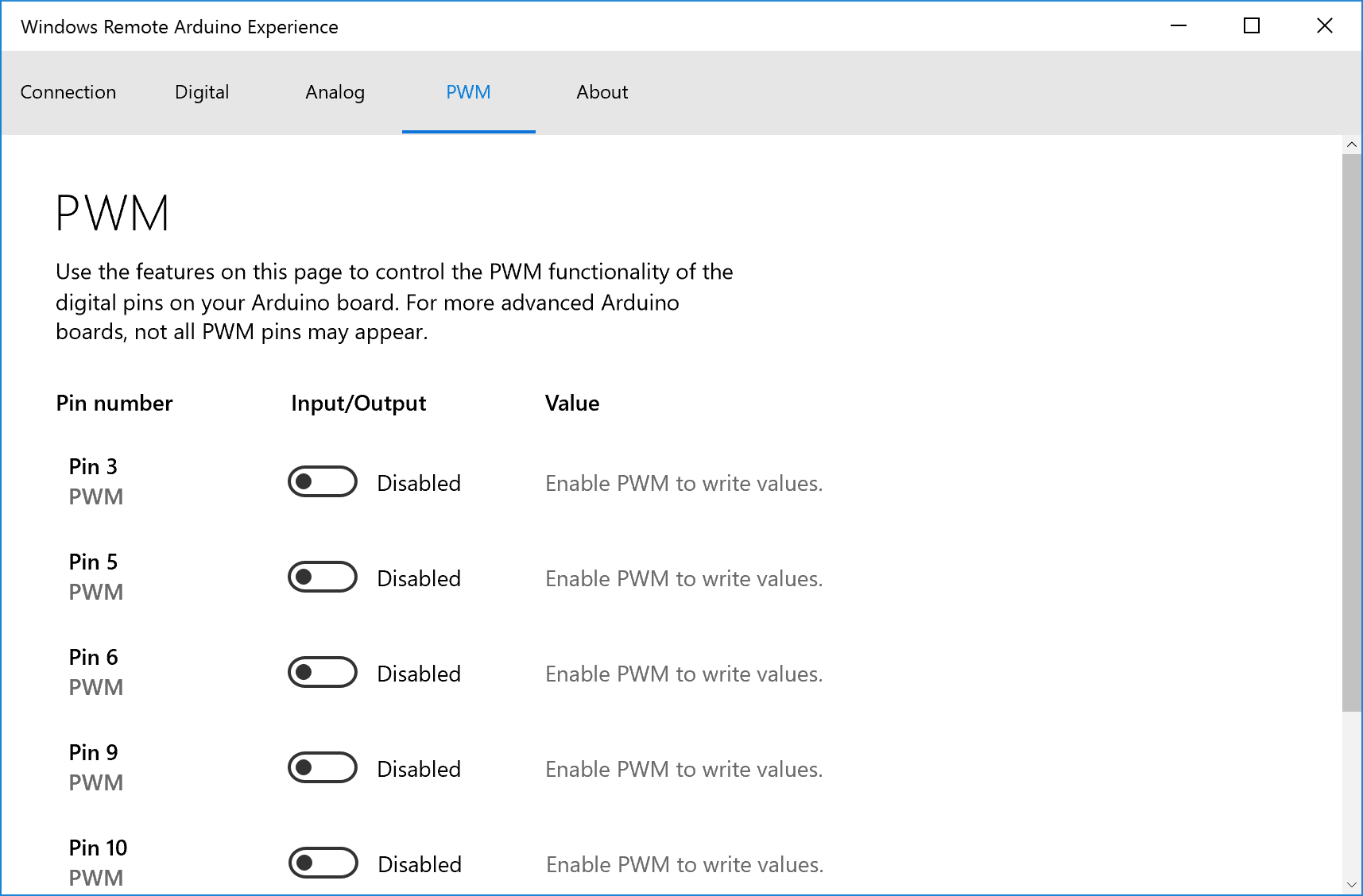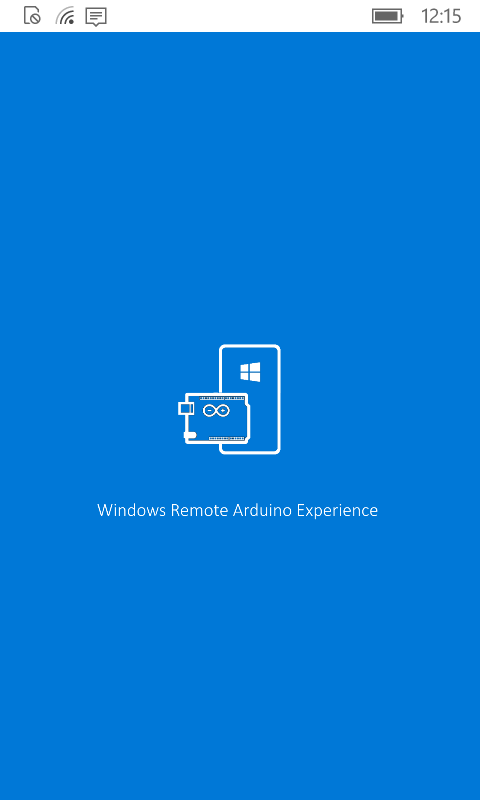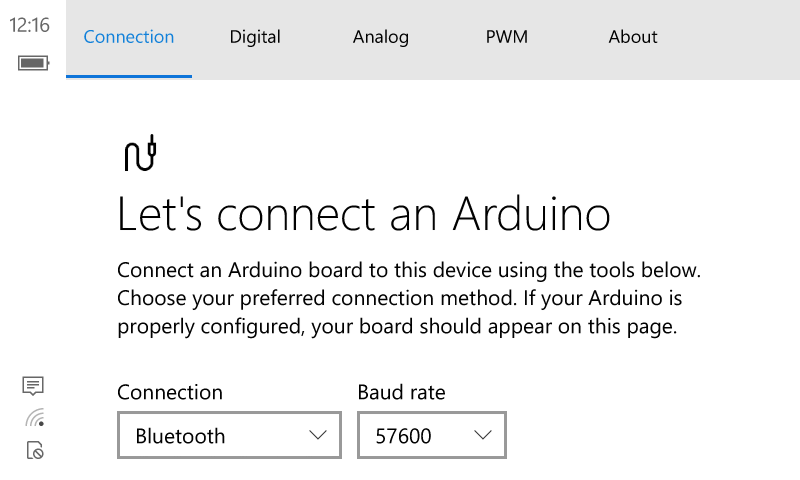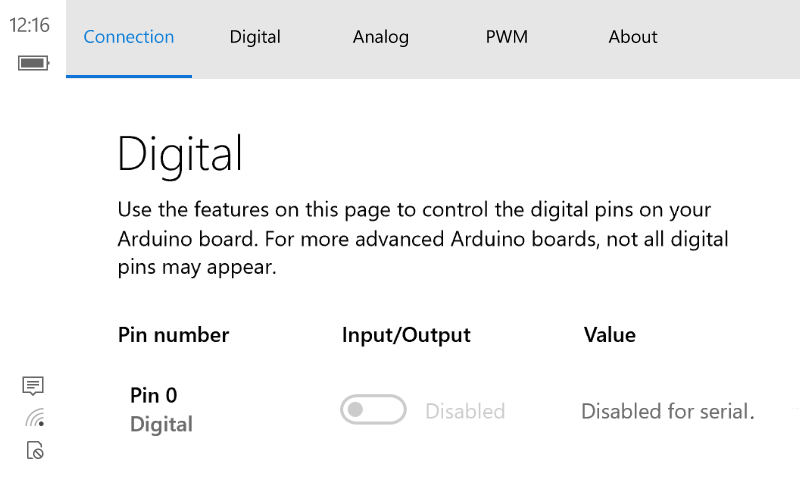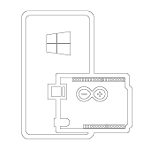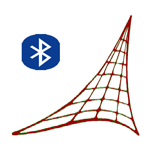- Like Collect Share
-
0 0
- Category: Developer tools
- Published by: Microsoft Corporation ?
- Size: 3.5 MB
-
Permissions:
- Bluetooth device
- Access your Internet connection
- Access your Internet connection and act as a server.
- Access your home or work networks
- serialcommunication
- Supported processors: x86, x64, ARM
- Language: English (United States)
- Learn more:
-
Notes:
* Now supports any device capable of running StandardFirmata. Now builds the UI dynamically for the connected device. Showing all pins available for each capability on their respective pages; digital, analog and PWM. Other bug fixes and performance improvements.
Windows Remote Arduino Experience
Features:
- Remote Control an Arduino or similar microcontroller
- Connect via USB, Bluetooth, Ethernet, or WiFi
- Control servos, actuators, LEDs, or other electronics remotely
- Read inputs from sensors and other devices
Similar Apps View all
Comments View all
33 comment
26 March 2017
Great app 👍👍👍 Can you dev for arduino Wemos D1? Or share source this app?
9 November 2016
usb connection doesn't work
5 September 2016
This simple program was exactly what I needed to kick start my brain for remote controlling my Arduino kiln controller. Worked great over USB, I had an LED turning on, off and fading within seconds of downloading. Now to import some libraries and start coding. Thanks!
3 September 2016
Open Source .... THANKS
3 August 2016
USB connection not working at any baud rate, I have uploaded the standardFirmata sketch to my Arduino Mega 2560 and then I hit the refresh button in the app after choosing the USB connection and setting the correct baud rate that I have set in the standard fermata sketch and then when I hit the connect button its showing me an error. Connection attempt failed: UsbSerial::connectToDeviceAsync failed with a platform exception type(catastrophic failure. Unable to initialize the device. Did you forget youtr USB device capabilities in the manifest? SerialDevice::FromIdAsync returned null.
31 July 2016
LOVE it is since the design's very simple, and no need to give any complicated works! Thanks Microsoft!
25 July 2016
Good
23 July 2016
I don't. Know how. This
30 June 2016
😇😇😇
15 June 2016
is there anything like this for the Pi? I would like to see a FLOW options for it.