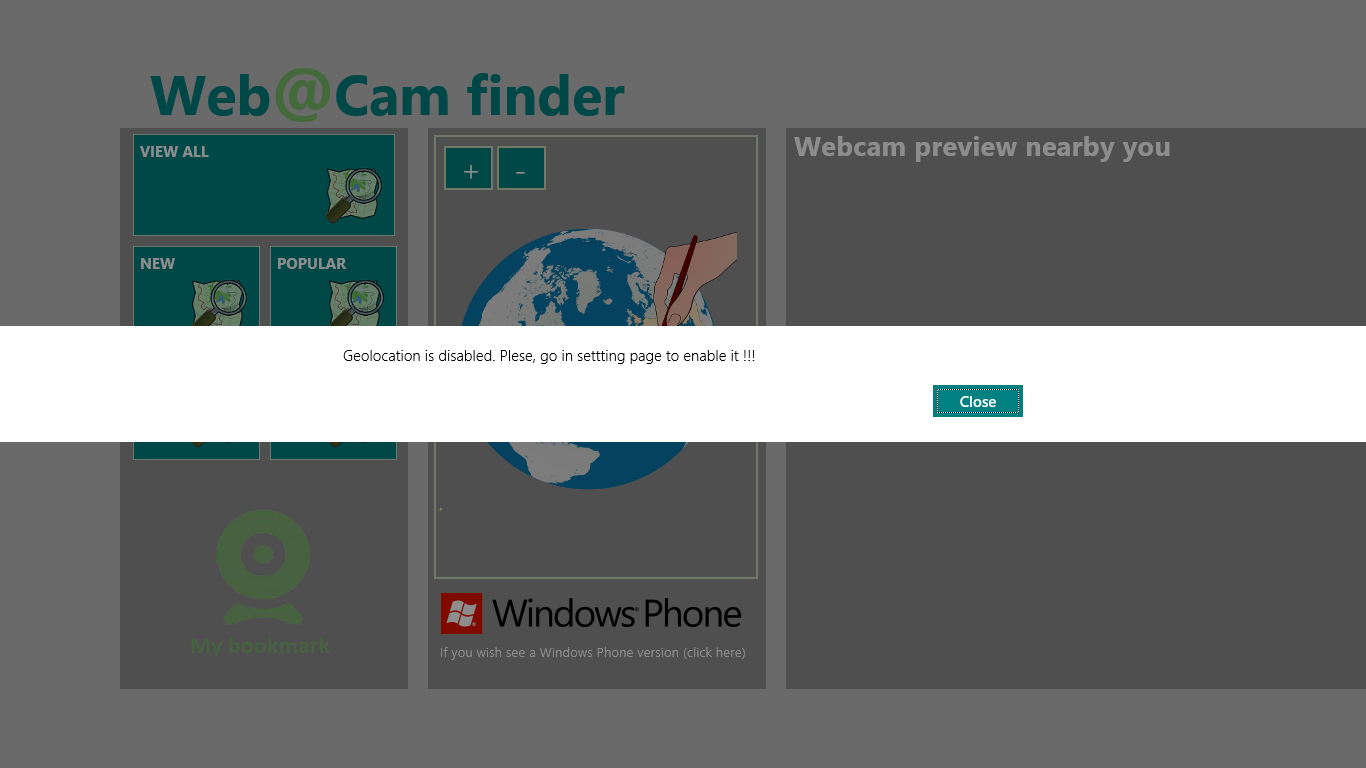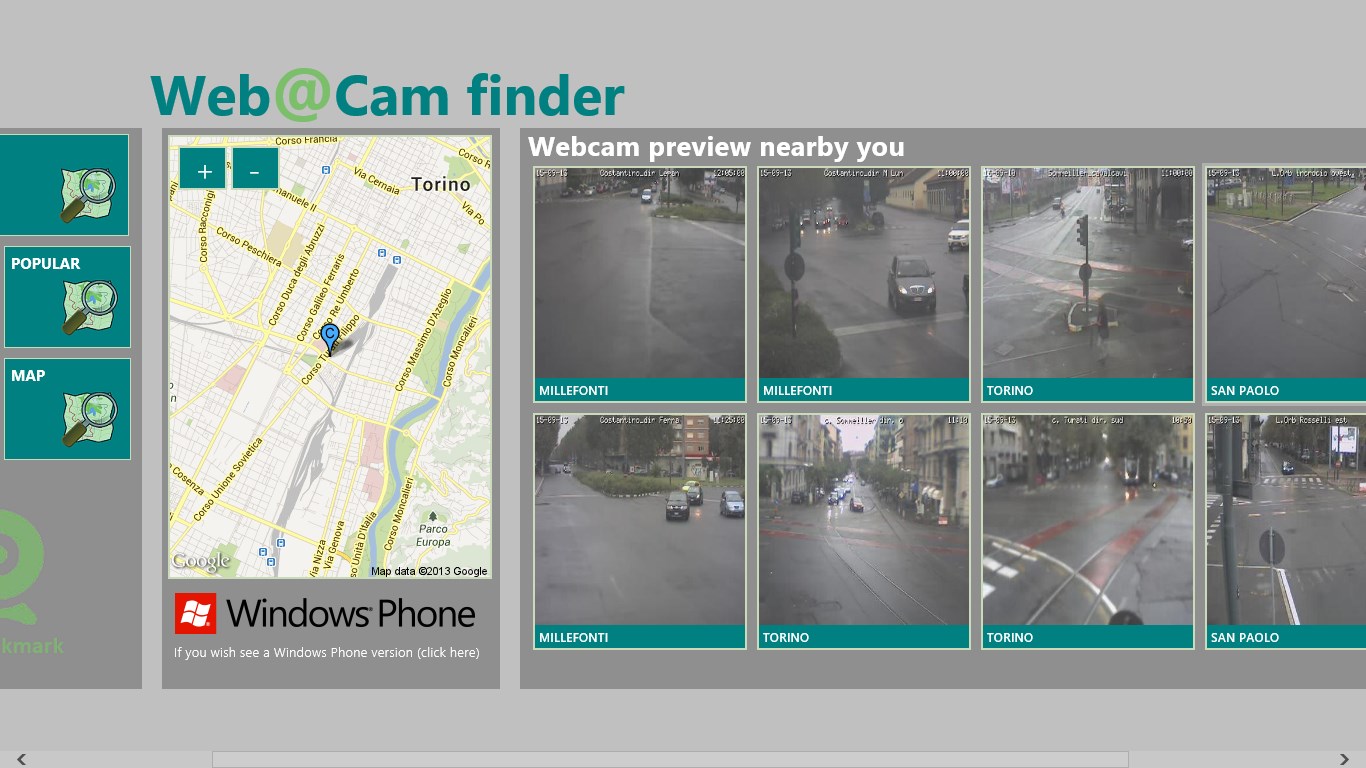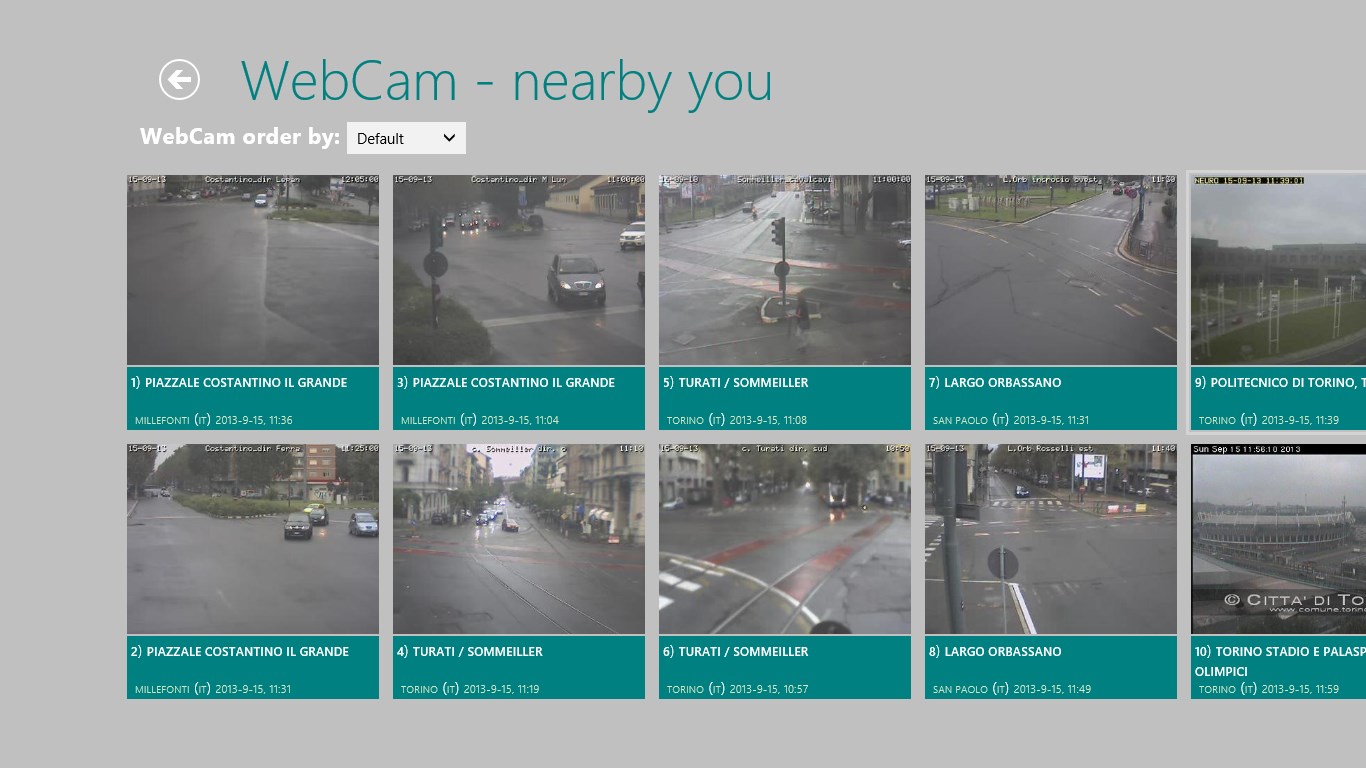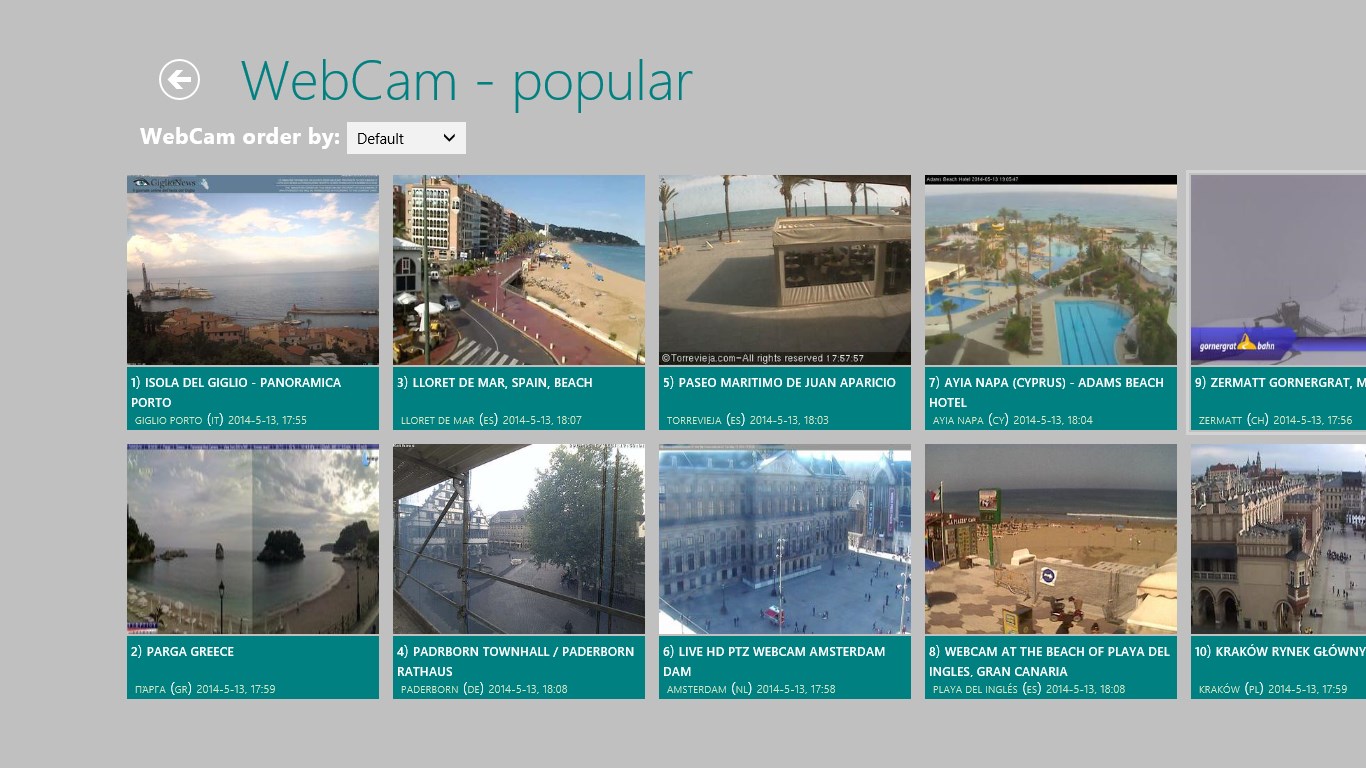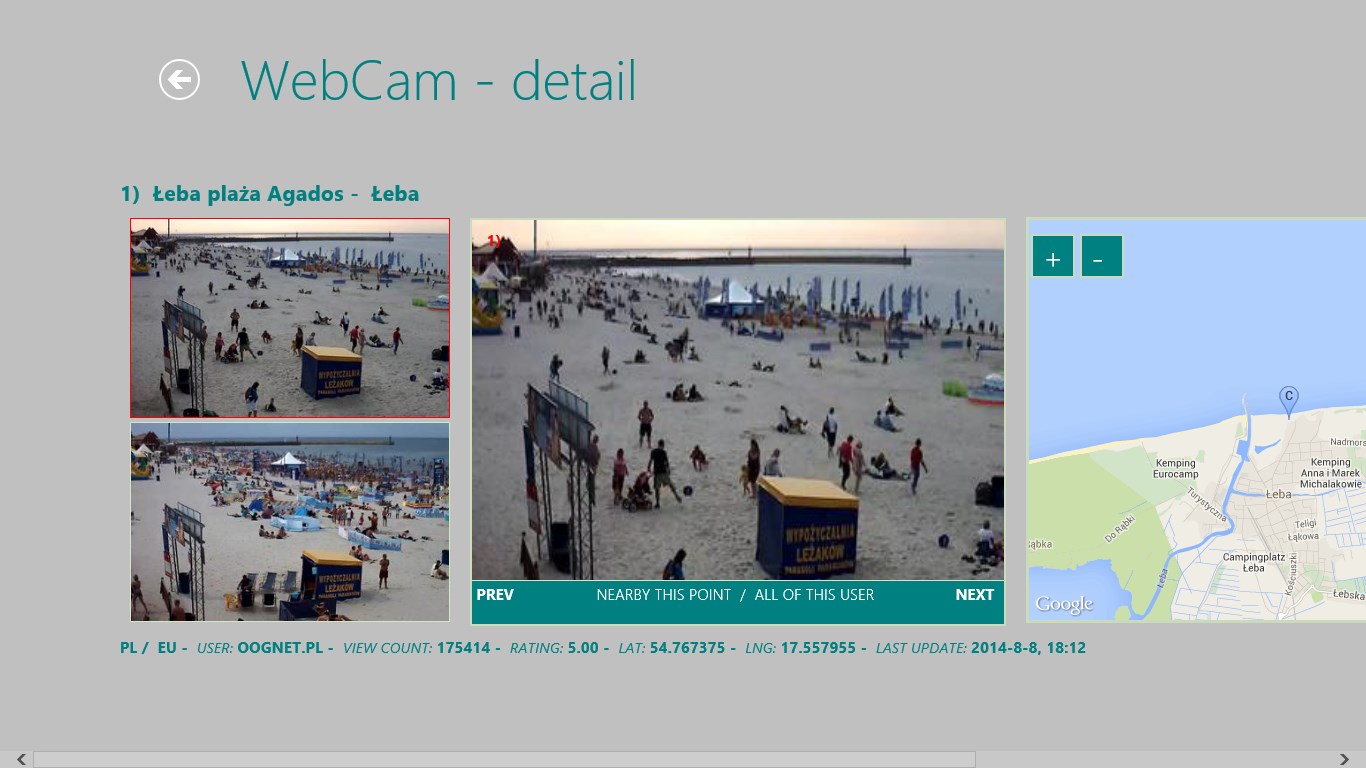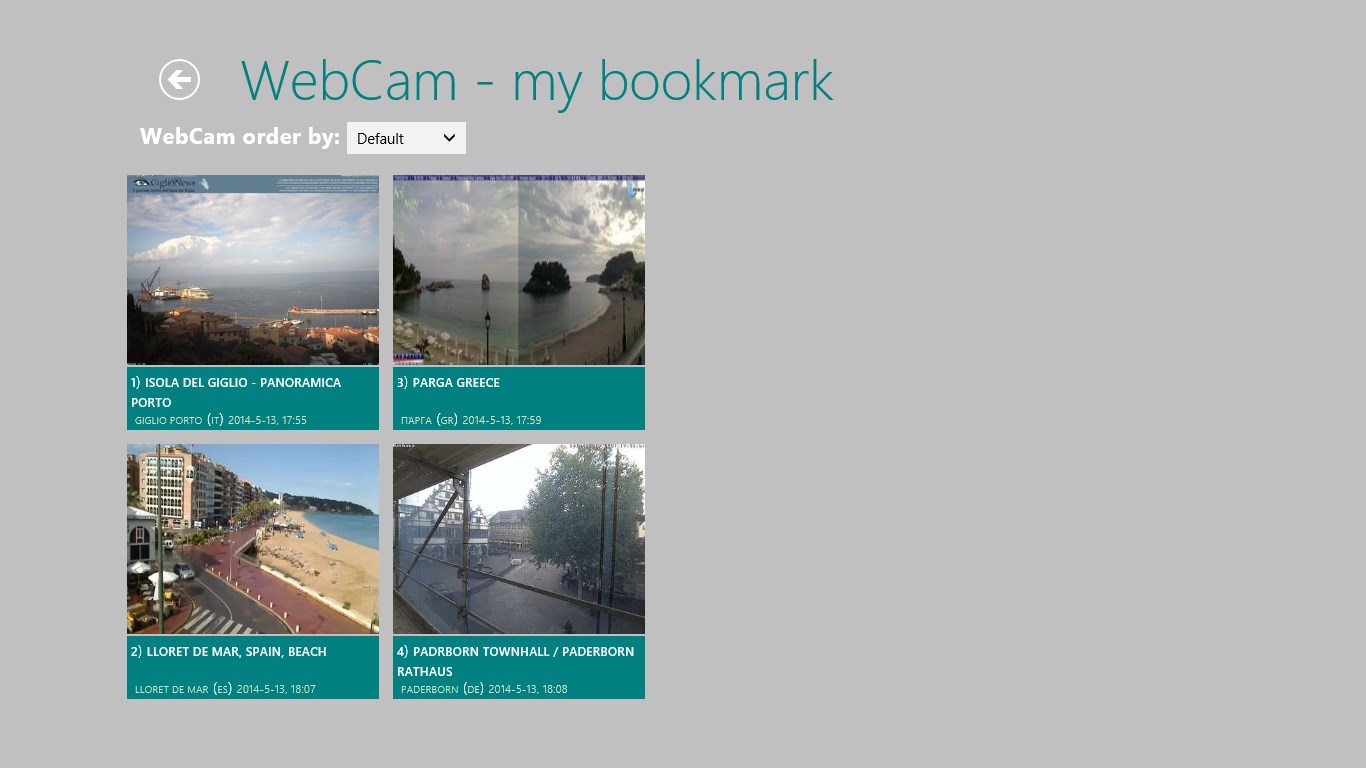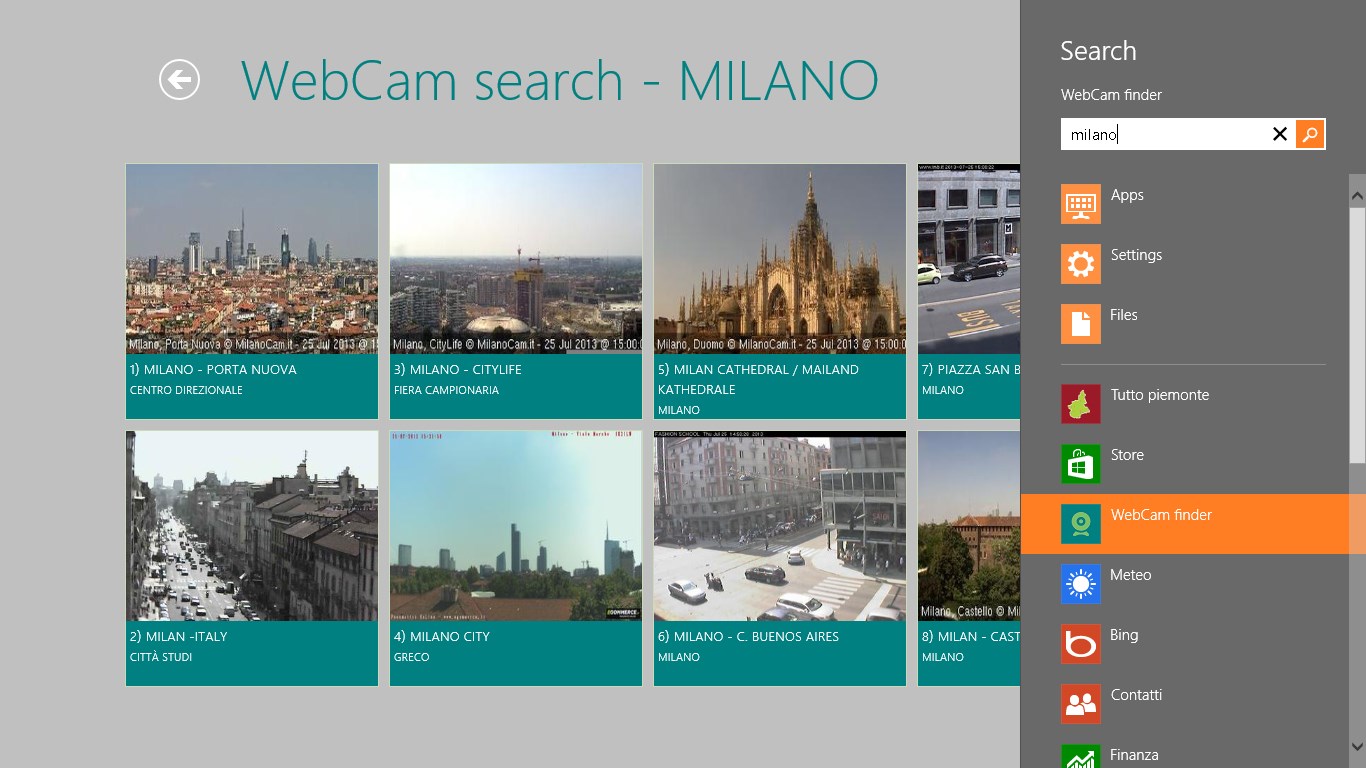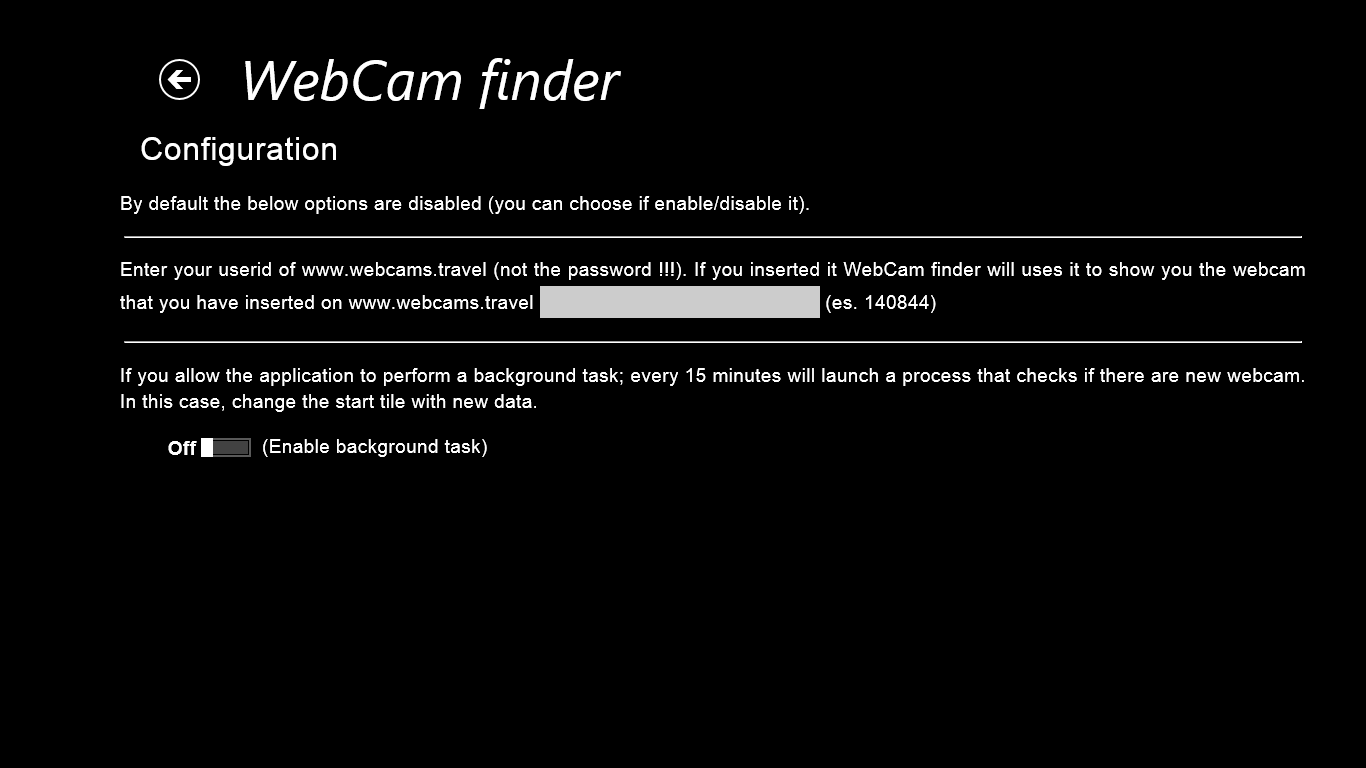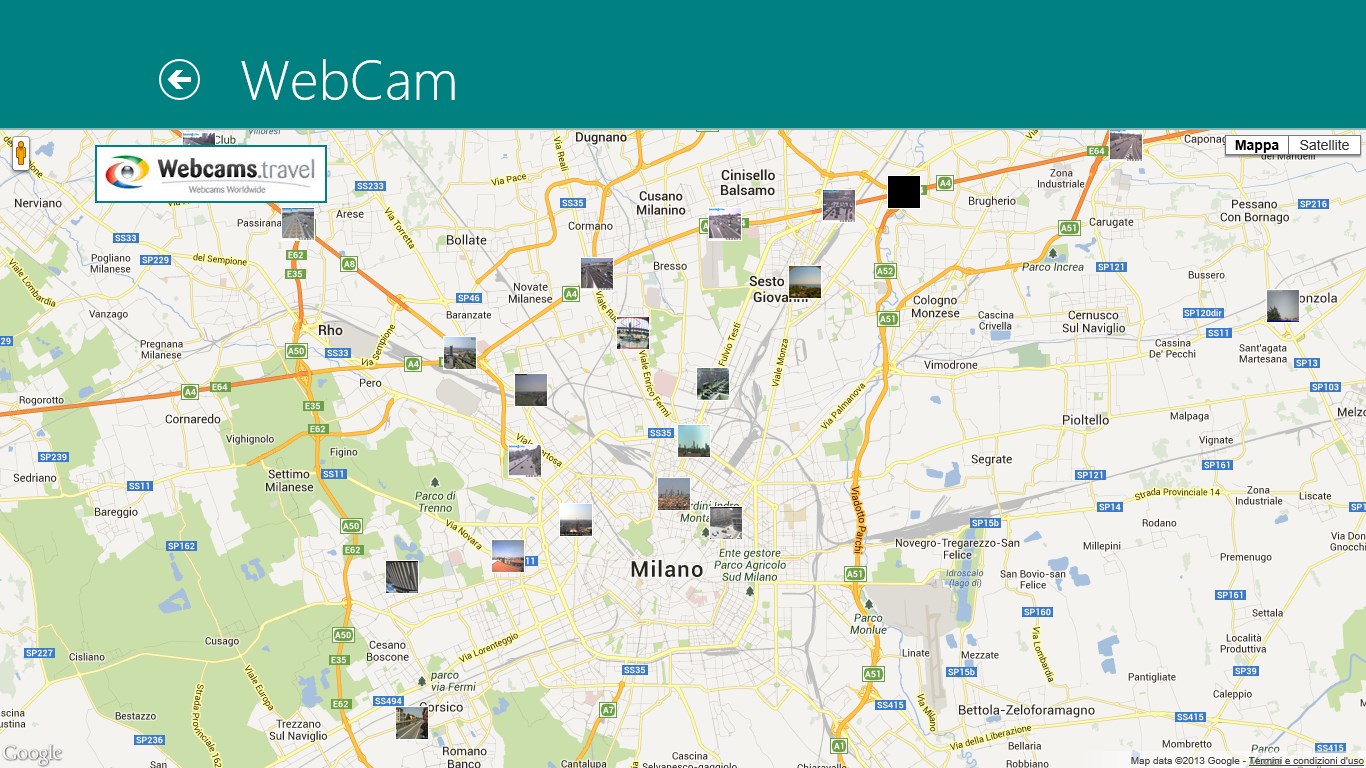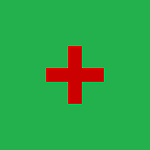Webcams.travel is a service designed to offer users, the ability to view live webcam, of the touristic places par excellence; selected from around the world, perhaps with a view to choose the location where to spend your next holiday/vacation (or to discover new world places as city). Also it is useful for the next 2 purposes: 1) discover traffic info (street, highways and parking) 2) discover meteo/weather condition (sun, rain, snow, sea/beaches, mountains/resort/ski). You can use this service through the webcams.travel website or through a third-party apps. WebCam finder is a third-party apps that uses the services provided by webcams.travel and allows you to see webcam around the world (with a tabular or google map vision).
Through this apps, you can show/filter web cam in many way (new, popular, random, nearby you, etc...), there is also a search and a bookmark feature. In the "nearby you" view, the apps request to access to your position; due to this, you must enable geolocation functions the first time it is launched (change this option in setting -> preference). If you enable it, the device it will find your position (through gps, wifi, phone network), then will uses your position to show you the web cam nearby you. It is useful to find point of interest near you, especially so if you're on vacation or around the world.
There are 4 level of information: 1) a scrollable list that show you all webcam in the selected category (or from a search). 2) if you click on a webcam in the list, will be opened a detail page (you have also a prev/next button). 3) you can also open a scrollable sublist that shows you: all webcam nearby the webcam selected or all webcam published by the same user. 4) if you click on a webcam in the sublist, will be opened a detail page (you have also a prev/next button). In every detail page, if you open the apps command bar, you have the possibility to pin the webcam (create a secondary tile on the windows start page) or add it into a bookmark list. You can open the bookmark list through the icon in the home page. If you enter in the bookmark list you can scroll the webcam, if you click on a webcam will be opened a detail page (same above). To remove a web cam from the bookmark list, you must open the apps command bar and click on the "Remove webcam". Search webcam function by name (title, places, city, country/state, etc...) from webcams.travel web site. For all, order result by default (from webcams.travel web site), title, city, country/state, view-count.
If you wish find additional information about a webcam, in the upper apps bar (in the detail page) you can find 2 button: WebCam Travel page and WebCam Travel source. Through these buttons you can open a webpage on the webcam travel website or on the website of the webcam owner.
As already mentioned above, Webcams.travel is a service designed to offer users, the ability to view live webcam. If you go on the Webcams.travel web site, you can create a free account and register you. At this point you can add on Webcams.travel the webcam that you know and that they are not already registered. When you open an account on Webcams.travel you get a userid. So, If you open the configuration page of this apps, you see a text box where you can put the userid (not the password !!!). Now you can see the webcam that you have registered (apps command bar "My webcam" in the home page).
There is also a map view, that expose the web cam on a google map with the possibility to click on a point/webcam and open a detail popup (you have a compact map and a full map). The compact map is shown in the home, list and detail page. To see the full map you must open the apps command bar and click map. If the device has retrieved your position, you can trace the route from your position/location to the web cam position/location, through google directions service. To do this, when you are in the detail page, open the apps command bar and click "Trace route". Will be opened an external browser page that show you the direction/route.
There is also a feature that allow you to share your favorites or funny webcam through the charm share contact of windows 8. In this way you can share the webcam with your friends through email, twitter, facebook, contact, etc ... In the configuration page you can enable a background task, if you check this option, every 15 minutes will launch a process that checks if there are new web cam. In this case, will change the start tile with new data. Important: remember that you must enable the geo locations if you want that the device resolve your position through gps, wifi, telephone network. Otherwise some features may not work properly. The geo locations is disabled by default.
This apps is an new view of the world for tourism, holiday, vacation, leisure and travel planning (with a tabular or google map vision). Also it is useful if you want discover traffic info (city, street, highways, parking) or meteo/weather condition (sun, rain, snow, sea/beaches, mountains/resort/ski) or in general in your free time.
Features:
- Discover traffic info (city, street, highways, parking)
- Discover meteo/weather condition (sun, rain, snow, sea/beaches, mountains/resort/ski)
- Discover new world places for tourism, holiday, vacation, leisure and travel planning
- Show webcam with a tabular or map vision
- Webcam types (new, popular, random, nearby you)
- Create a bookmark list of your favorites web cam
- Create a list of webcams that you have entered (on Webcams.travel website)
- Order result by default (webcams.travel site), title, city, country/state, view-count
- Map view, that expose the webcam on a google map (compact and full map)
- Find your position on a map through gps, wifi, phone network
- Trace a directions/route on a google map from your position to the webcam
- Charm share of windows 8 to your contact (email, twitter, facebook, etc...)
- Search webcam function by name (title, places, city, country/state, etc...)
- Secondary tile connected to a particular web cam
- Enable live tile with news web cam