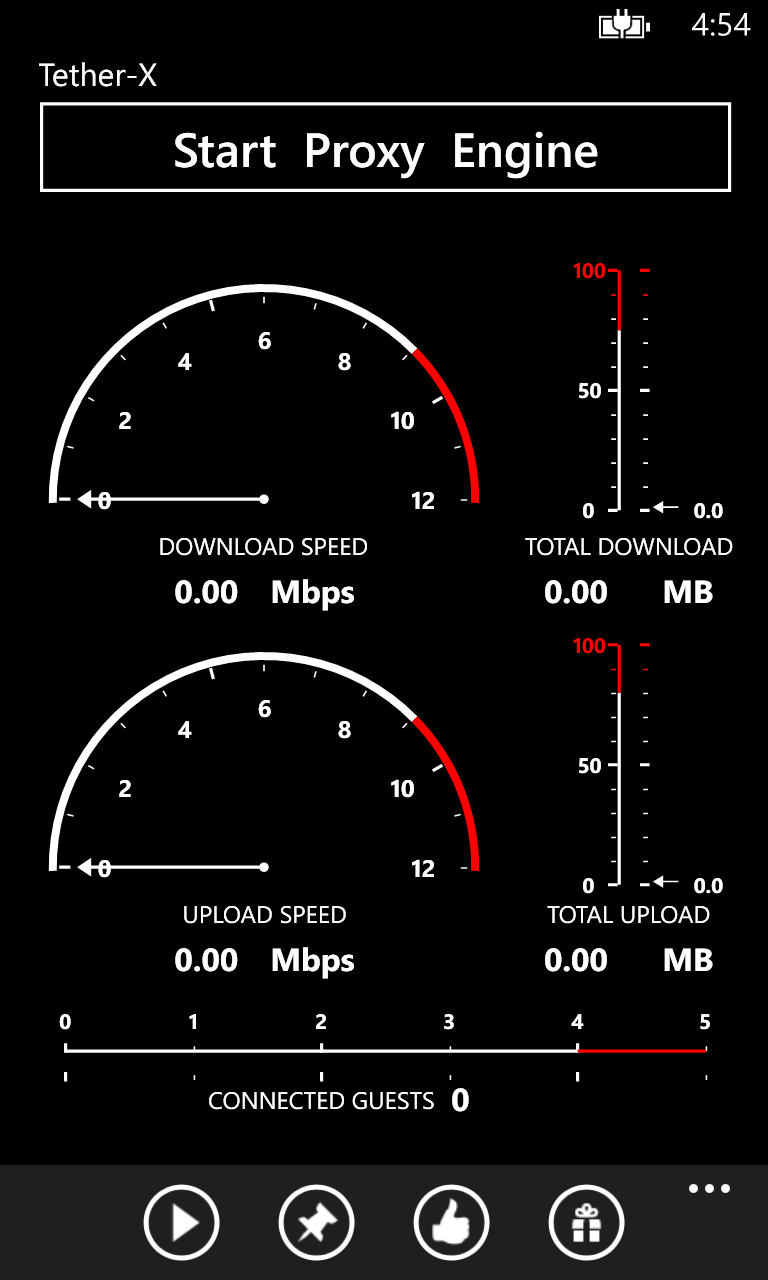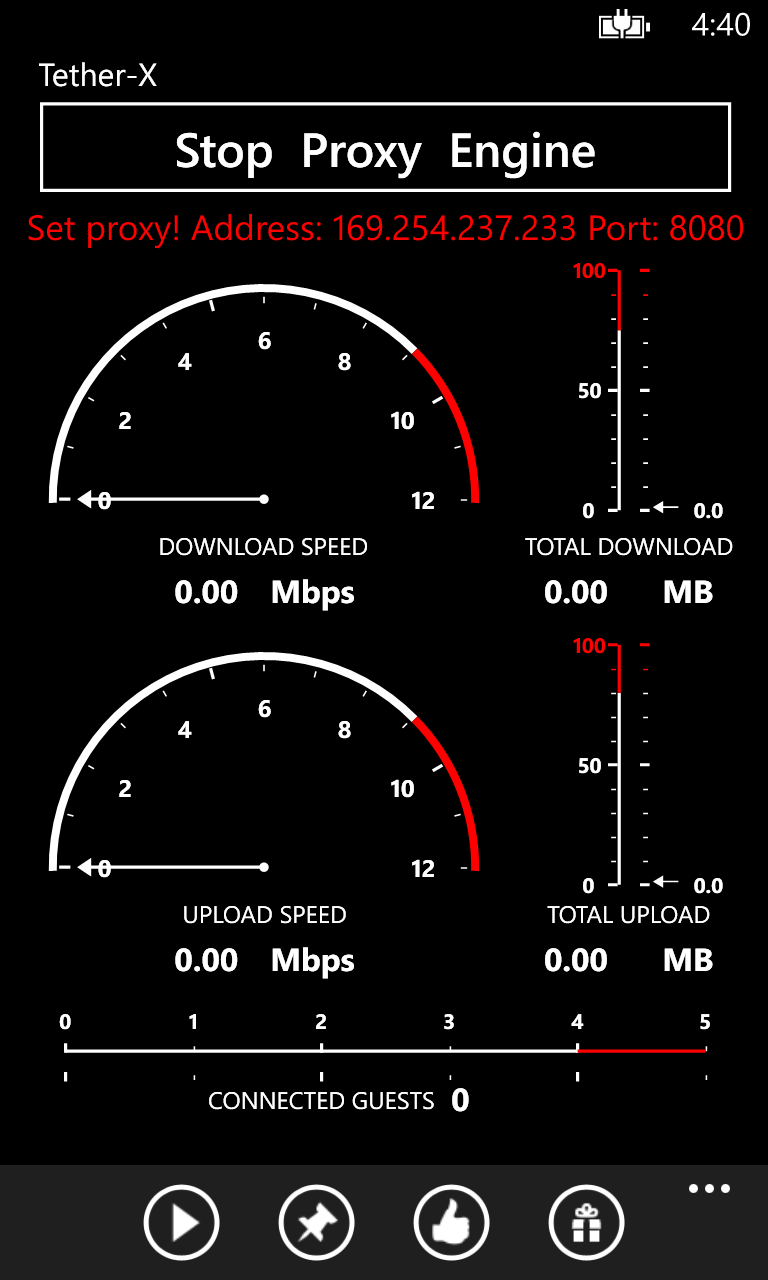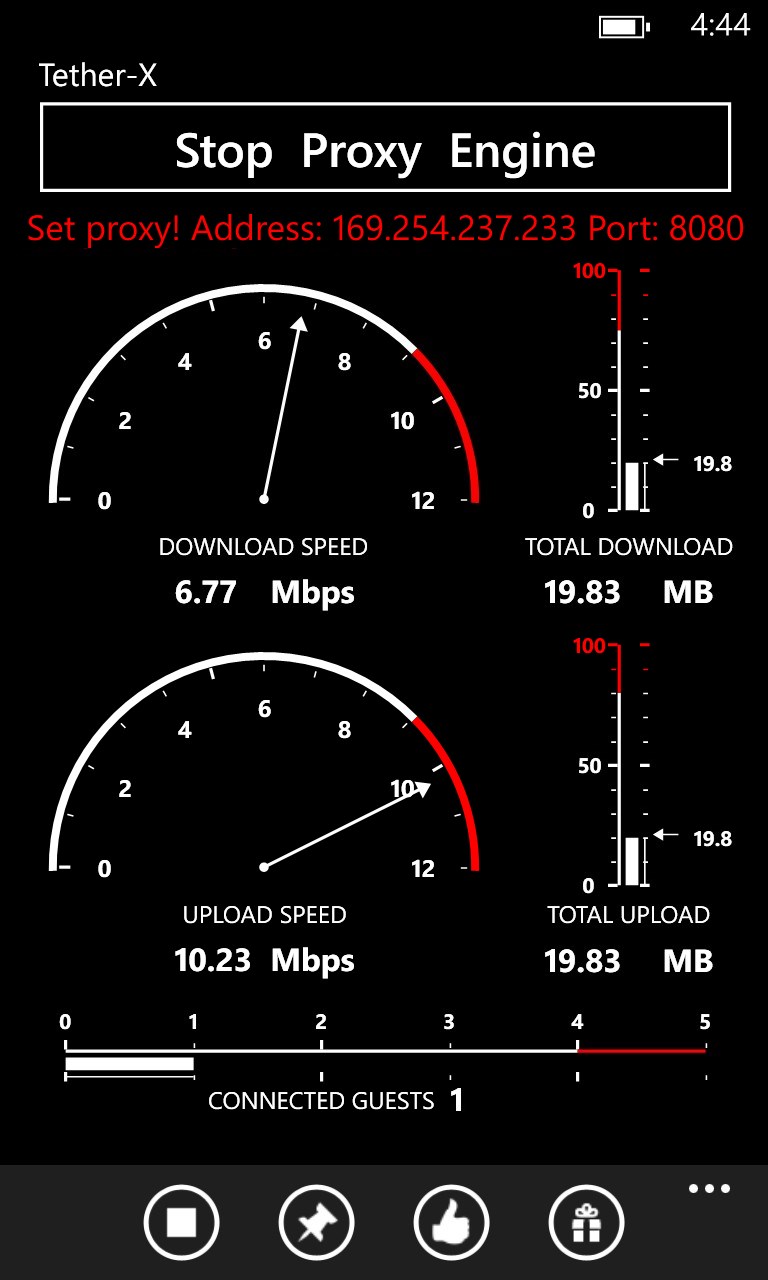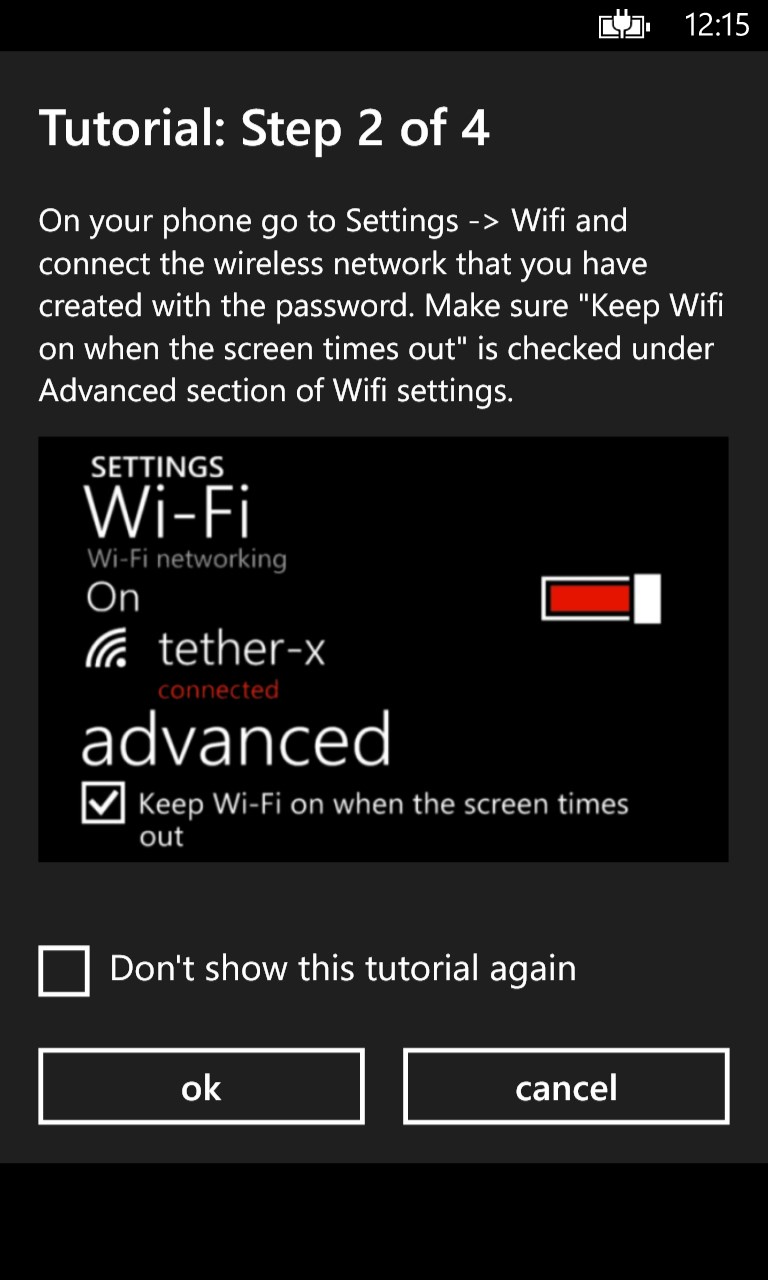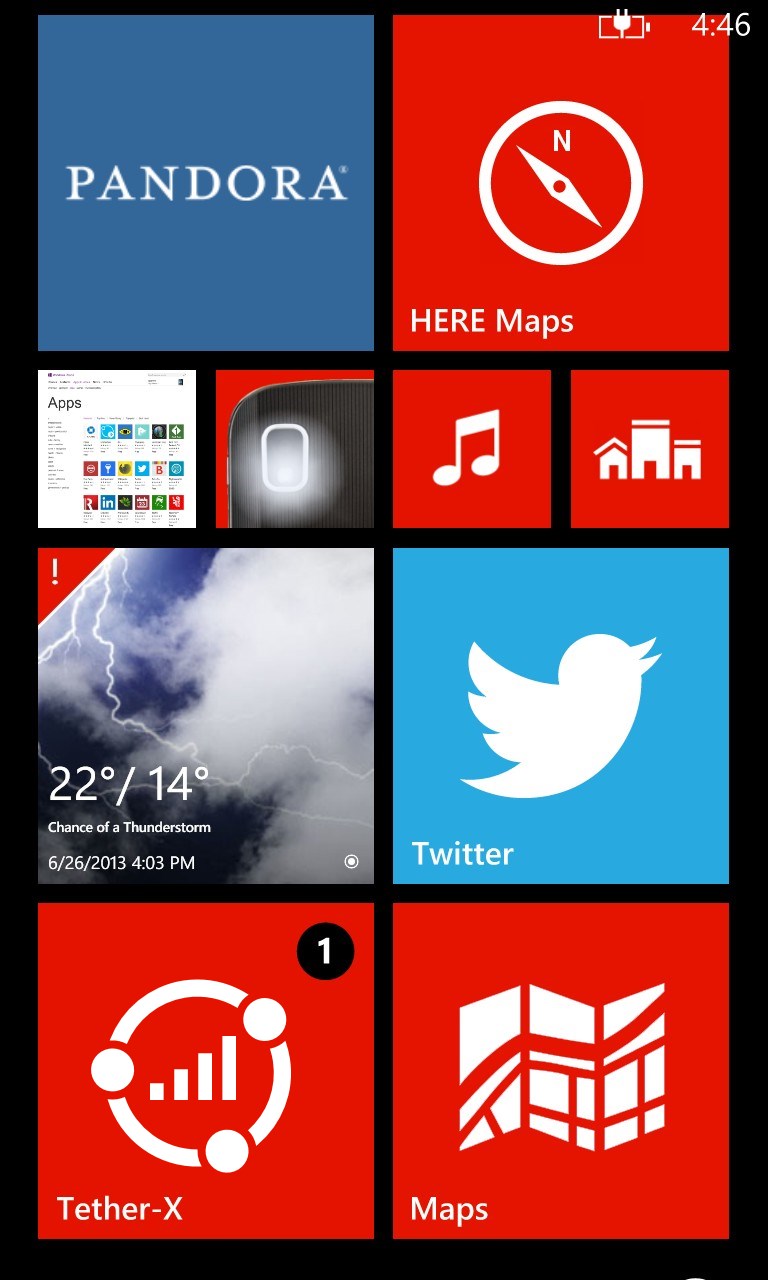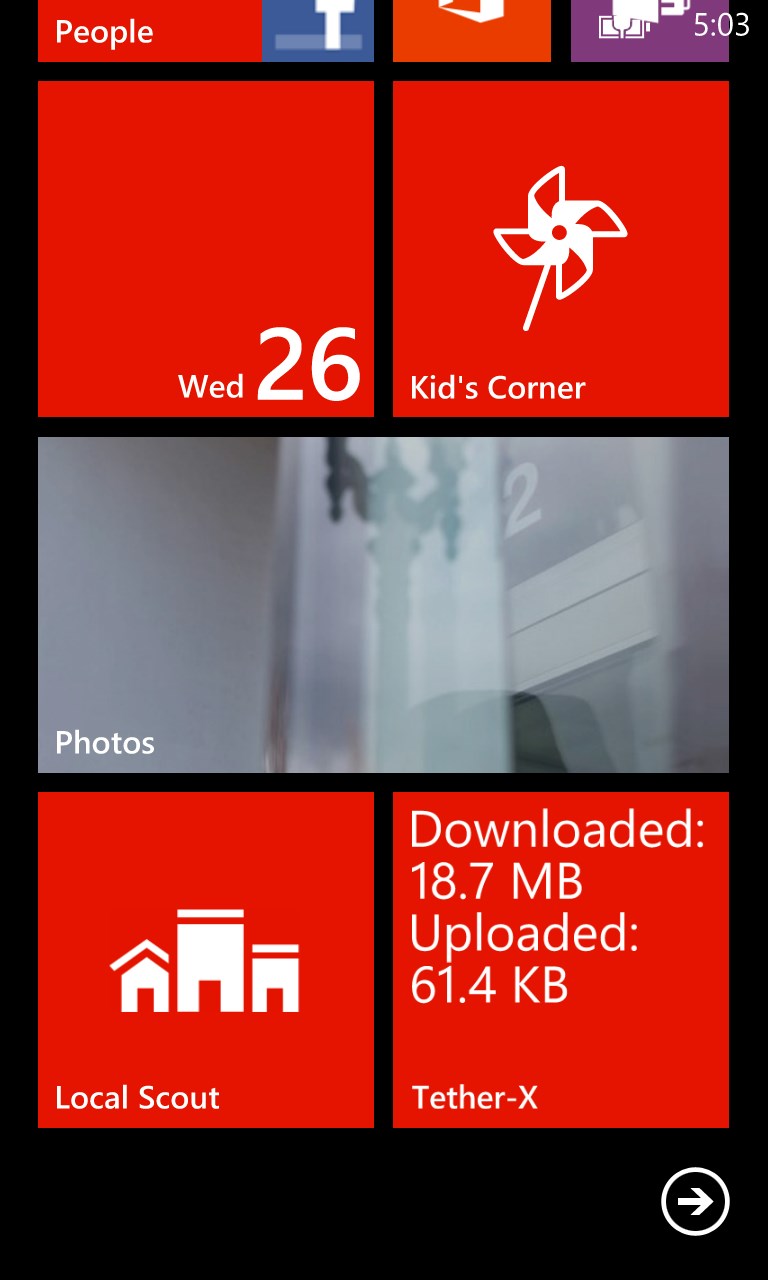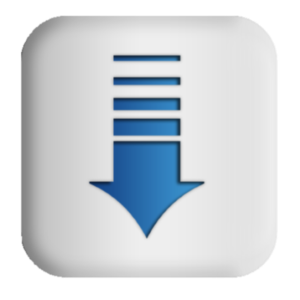- Like Collect Share
-
0 0
- Category: Utilities & tools
- Published by: Asleroid
-
Permissions:
- Use your location
- Use your device network services
- Use your music
- Use the media items that are currently playing
- Access your browser
- Use an anonymous Microsoft account
- Use information about your device
- Use the photos in your media library
- Use your phone
- Supported processors: x86, x64, ARM
- Language: English (United States)
- Learn more:
Tether-X Pro
Similar Apps View all
Comments View all
186 comment
7 July 2017
I bought the app and it worked great... Updated phone to windows 10 and the idiots won't restore my purchase!!!! Will give better rating when purchase is restored!!!!
5 July 2017
LOVE it 😊
20 April 2017
Works as advertised!!!!
22 March 2017
Worked great until the free trial was up so I buy the pro version thinking this is gonna rock!!! Hell no!!! It's a rock alright,one that sinks straight down!! Soooooooooo not worth my $5!!!!!
9 February 2017
This app is horribly broken, it's only useful because there's no real alternative on a Windows Phone.
9 February 2017
Works great 😃 Yuuuge Win! Make Tethering great again! LOL 2 hell with Trump; get this app.
17 November 2016
Thanks alot, purchased!
6 November 2016
Lumia 640 to a Windows 7 machine with proxifier works for me. Some games wont connect because they send files through UDP and proxifier handles TCP. Work around exist, though I'm having trouble with Diablo 3, Starcraft 2, and lotro. WoW and steam (mostly) work. 5 stars if didn't have to delete and reinstall every 30 days. DO NOT PAY FOR IT!
2 November 2016
Junk. Asks to make sure wifi is connected every time even though it is
29 September 2016
Wonderful app