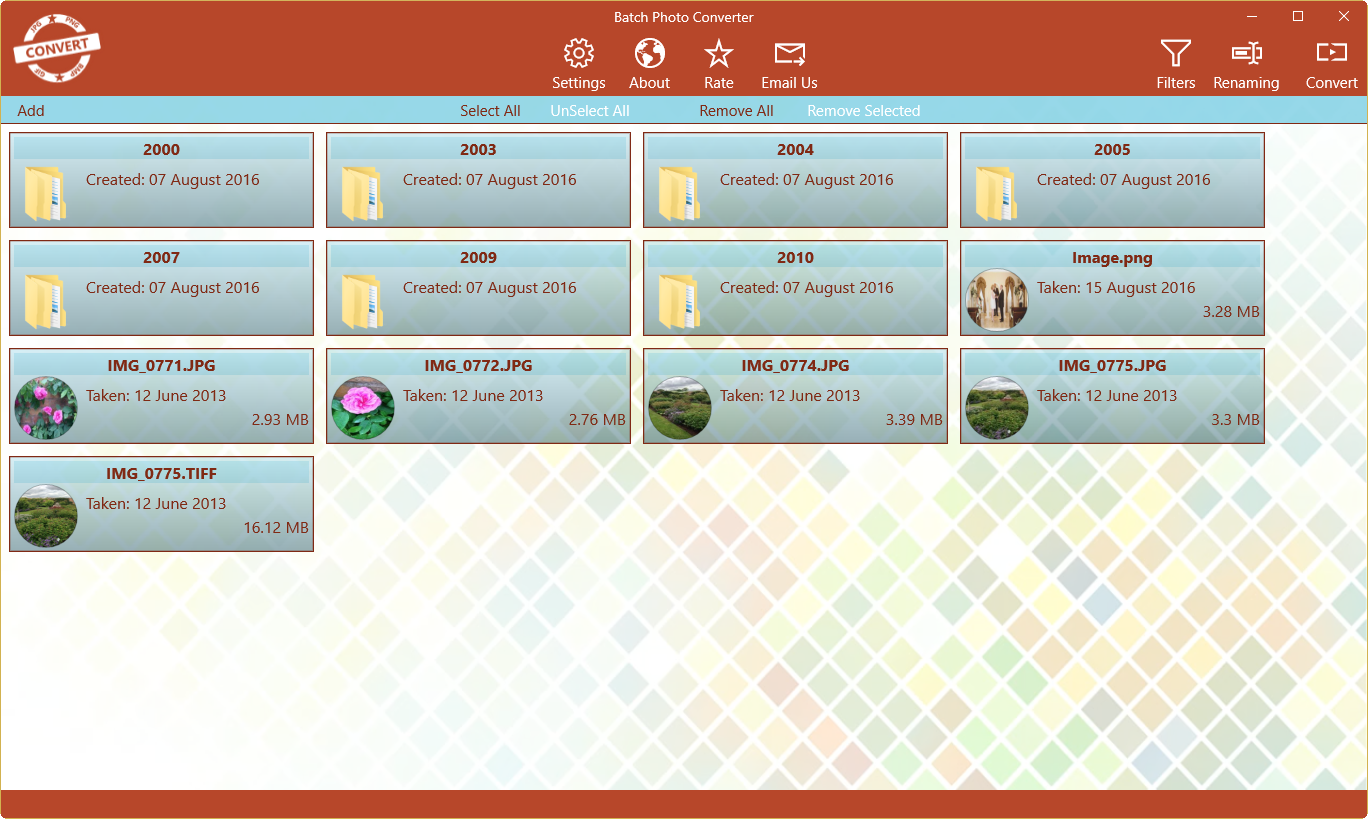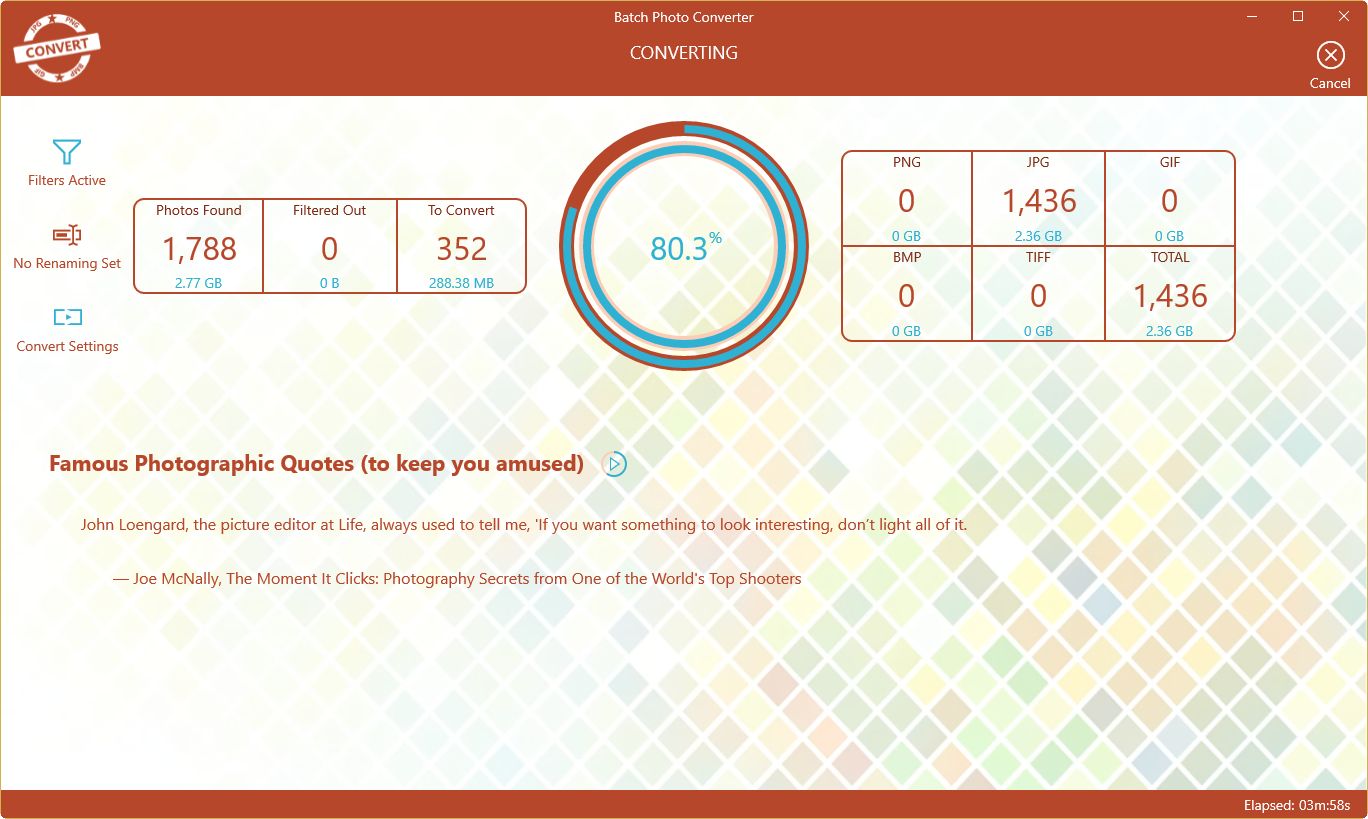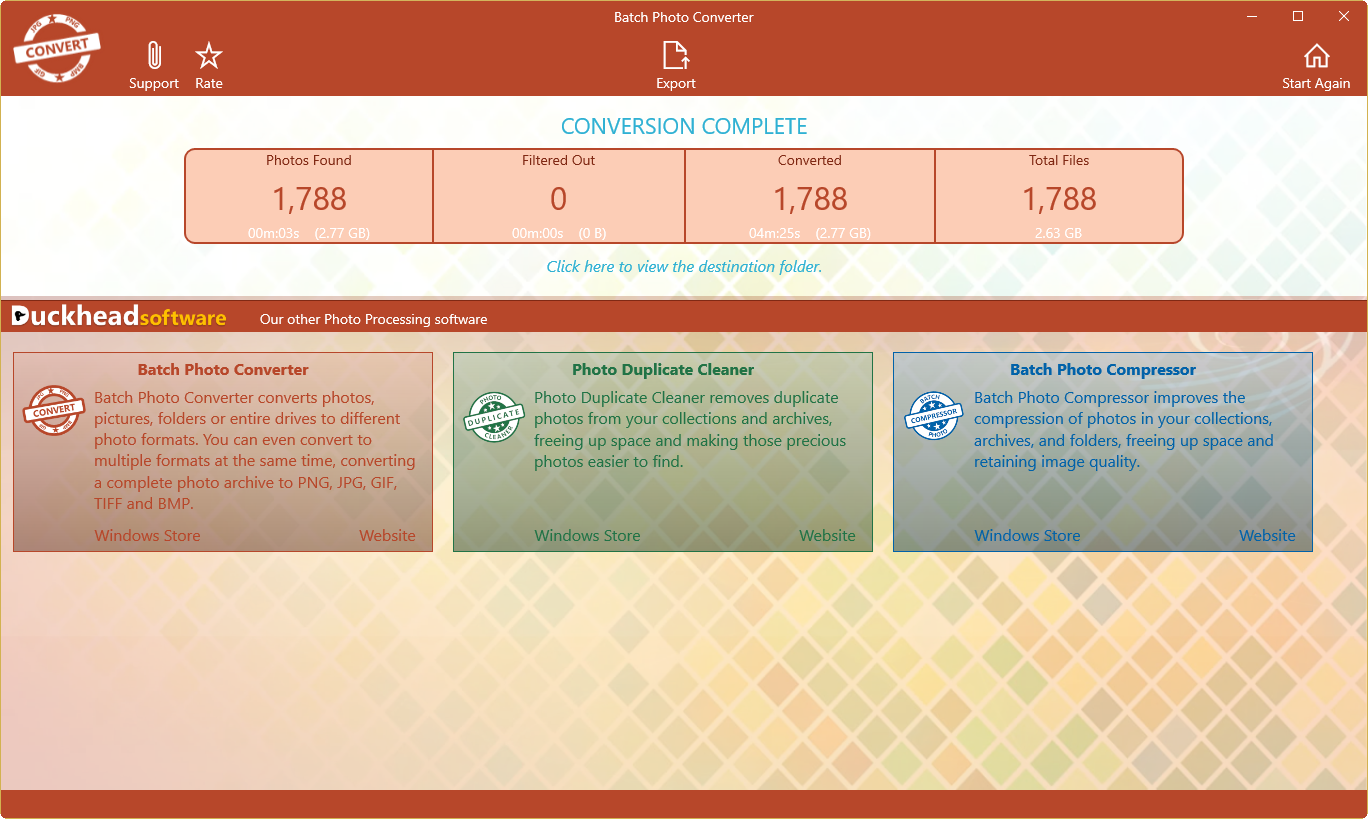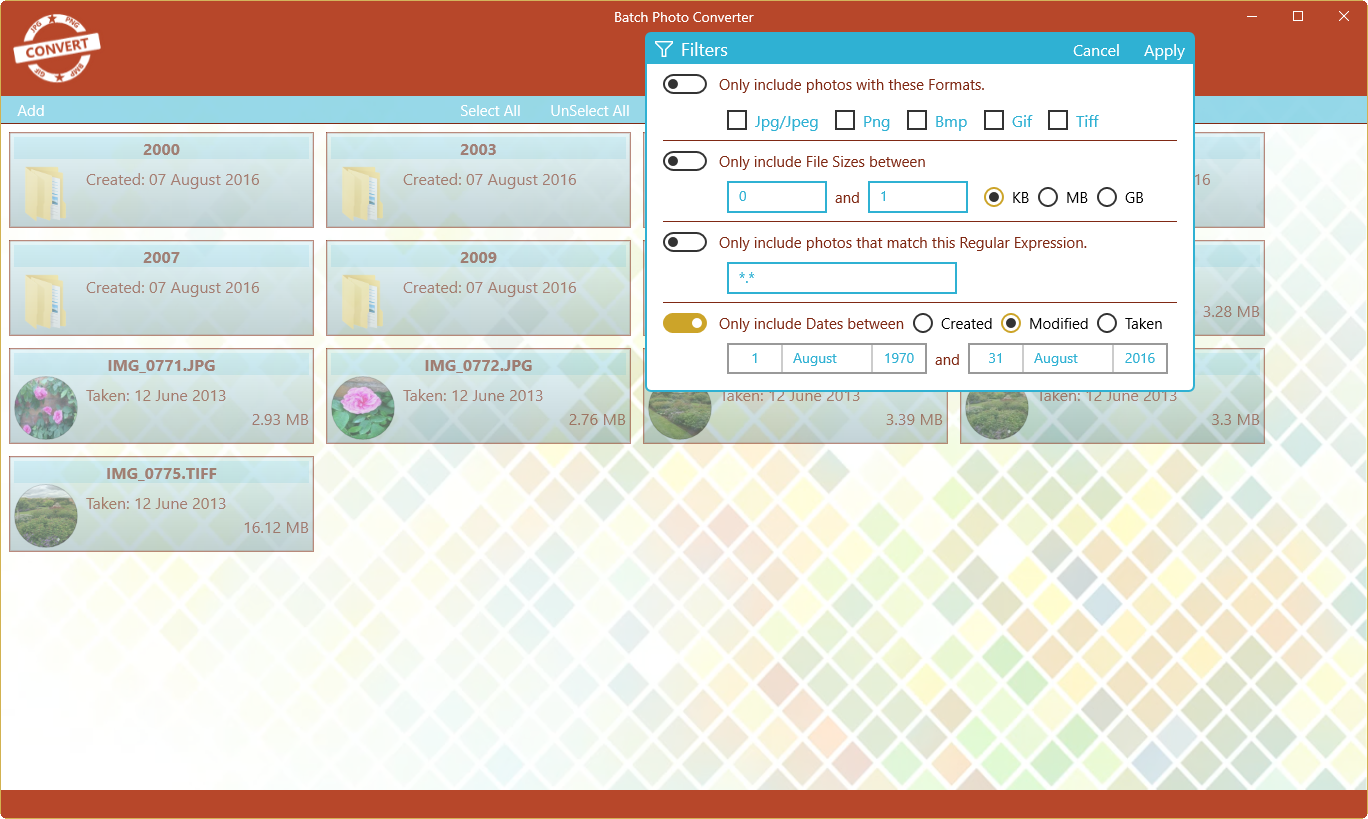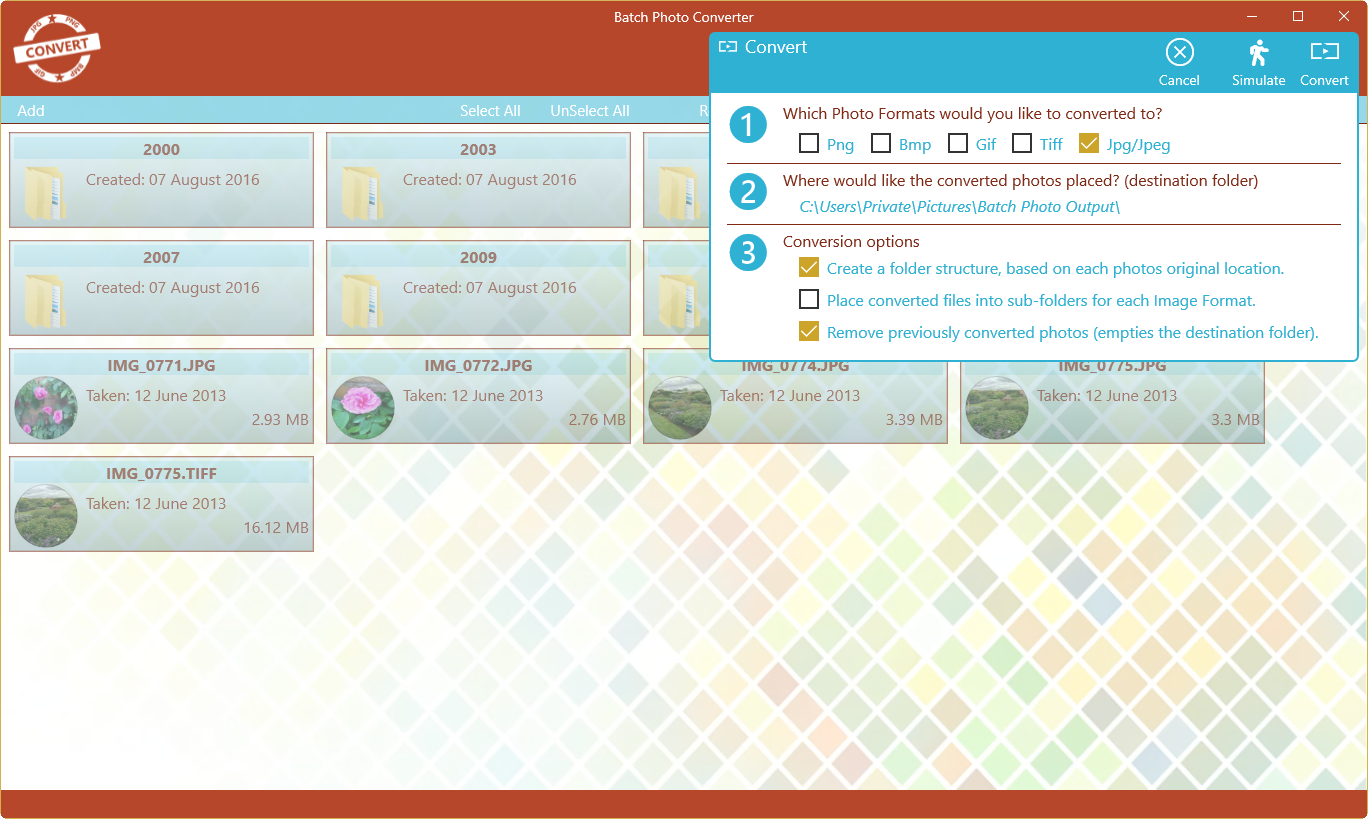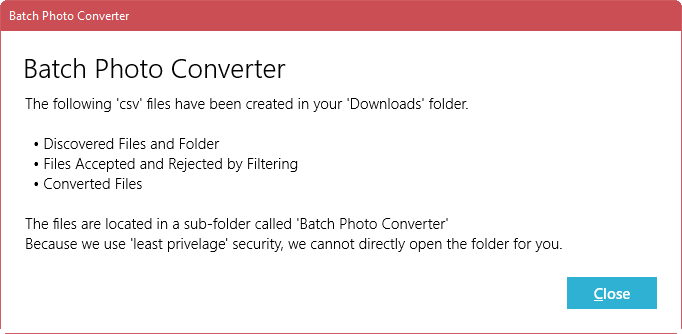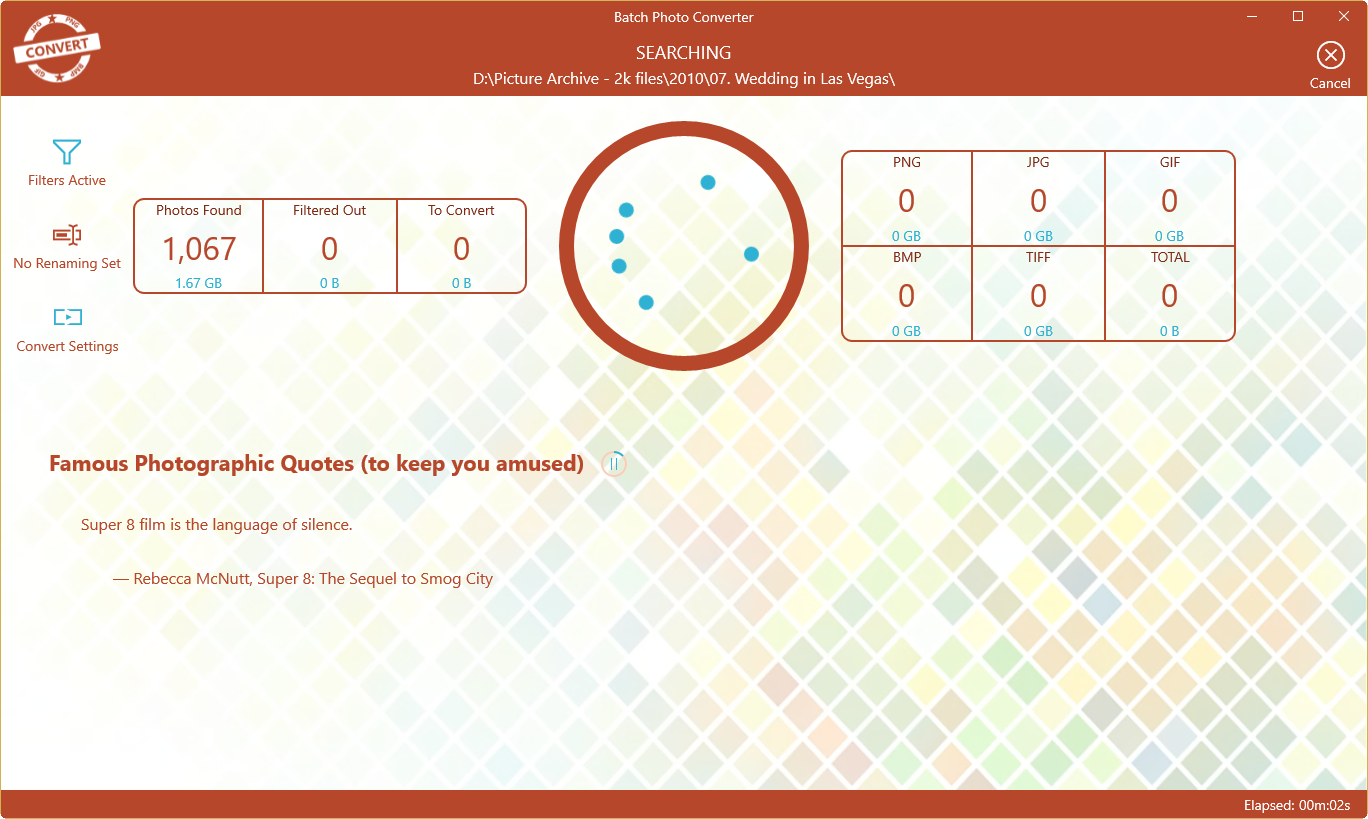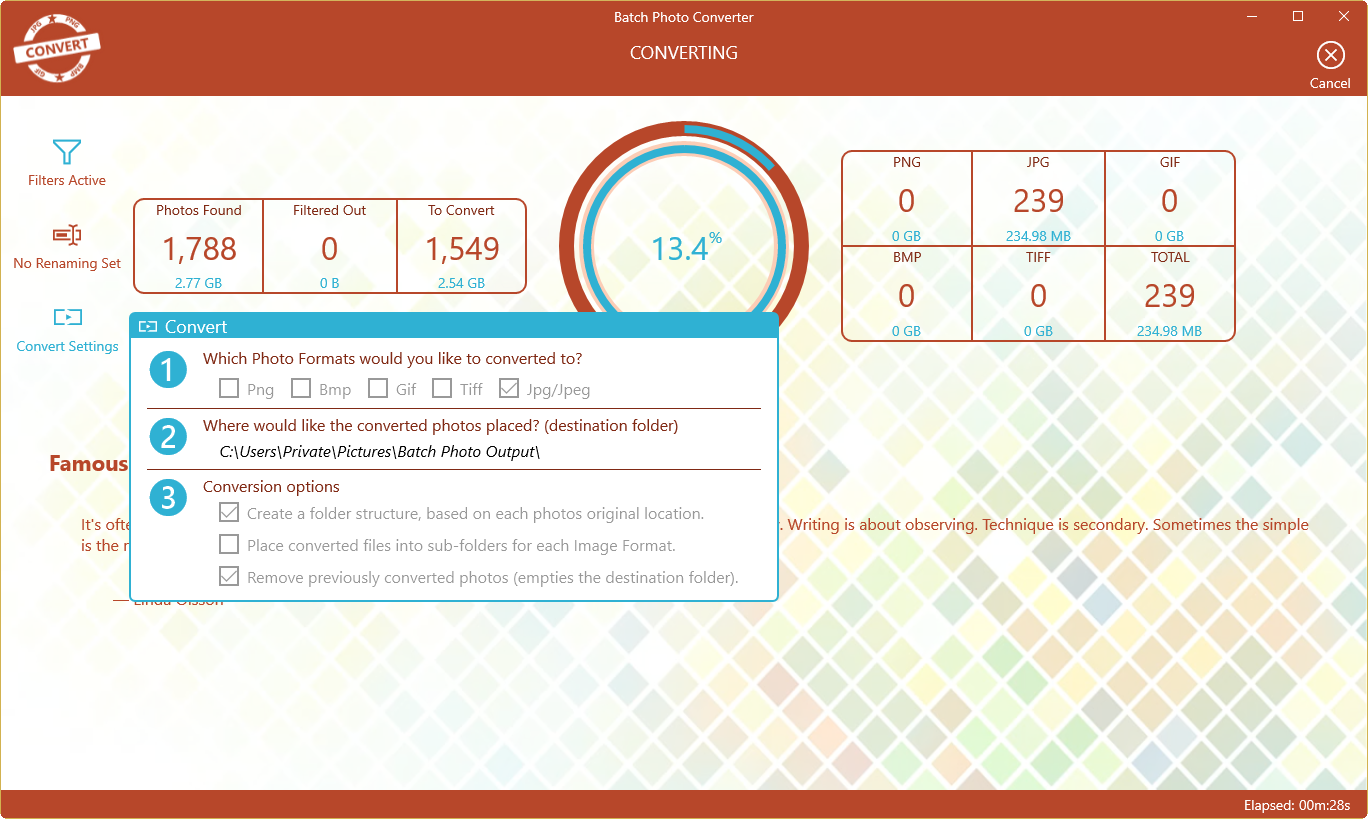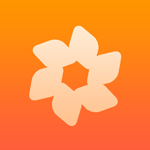- Like Collect Share
-
0 0
- Category: Photo & video
- Published by: Duckhead Software ?
- Size: 13.3 MB
- Supported processors: x86, x64
- Language: English (United States)
- Learn more:
-
Notes:
* Added metadata copying between formats (Note: not all formats support Metadata) • Added filter, renaming and compression viewers during conversion • Added disk space checking • Added support for Windows 10 suspended power mode • Added support for long filenames in Drag 'n' Drop • Added support for rejecting files that aren't photos • Added support for pause in quotes of the day • Optimisations and Minor UI updates
Batch Photo Converter
Batch Photo Converter converts photos, pictures, folders or entire drives to different photo formats. You can even convert to multiple formats at the same time, converting a complete photo archive to PNG, JPG, GIF, TIFF and BMP.
If you need to save disk space, transfer files quicker or just want to store a copy in the cloud, then converting your files to JPG can reduce the overall size of your collections and archives.
You can standardise your photo formats, converting them to PNG, JPG, GIF, TIFF and BMP, for easier searching, or because of a policy.
If you need to use your photos in websites or for publishing, then you can convert them to a standard format for compatibility, or maybe to PNG to remove all the personal information (metadata) from them.
Batch Photo Converter has been exclusively designed as a Universal App for Windows 10 to provide the best possible experience; it's safe, secure, reliable, touch enabled and easy to use with a modern, clean user interface. From a single photo, to archives of hundreds of thousands, conversion is easy and safe.
Batch Photo Converter is secure by default, it will never overwrite your original photos. It creates converted copies, while optionally replicating folder and file names. This flexibility enables you to merge everything into one consolidated archive, or just a few photos for a project into a single folder.
You may not want to convert all your photos, but it's often hard to find just the ones you do, so Batch Photo Converter has an extensive set of filters you can apply, from date taken, created or modified, size ranges, through to filename wildcards.
If you're not sure what would happen during the conversion process, you can choose the 'Simulator' option. This simulates what would happen and shows you the results, without actually doing anything, you can then export this to a file. In fact you can export the results of any conversion.
Privacy and Security are a high priority for us at Duckhead Software, we know that your photos are precious to you and as such we've designed Batch Photo Converter to use least privilege mode by default. You simply Drag 'n' Drop the folders and files you want converted (Or Tap the Add button if you're using a Tablet), and that's all the app has access to, and if you ever need to contact support, we'll never ask for remote access to your computer or for any personal information. See our website for more details on security and safety.
Features:
- Our Philosophy is to do all the hard work so you don’t have to
- Drag 'n' Drop support for adding files, folders, drives, networks, NAS, plug in drives/cards and entire collections
- Filter your photos by name, size, date, taken and type incl. pattern matching
- Export the results to csv files
- Simulator mode to for "what If" scenarios
- Multiple Monitor DPI support
- Touch enabled for tablets and touch screens
- You choose where to store the converted photos
- Convert photos to multiple formats at the same time
- Merge with previous conversions to create a central photo archive
- Rename files during conversion by adding a Prefix or Suffix
- Safe by default. We never modify your original photos
Similar Apps View all
Comments View all
1 comment
9 October 2016
When you try to select more than one file app doesn't. Neither the wizard nor manual process works.