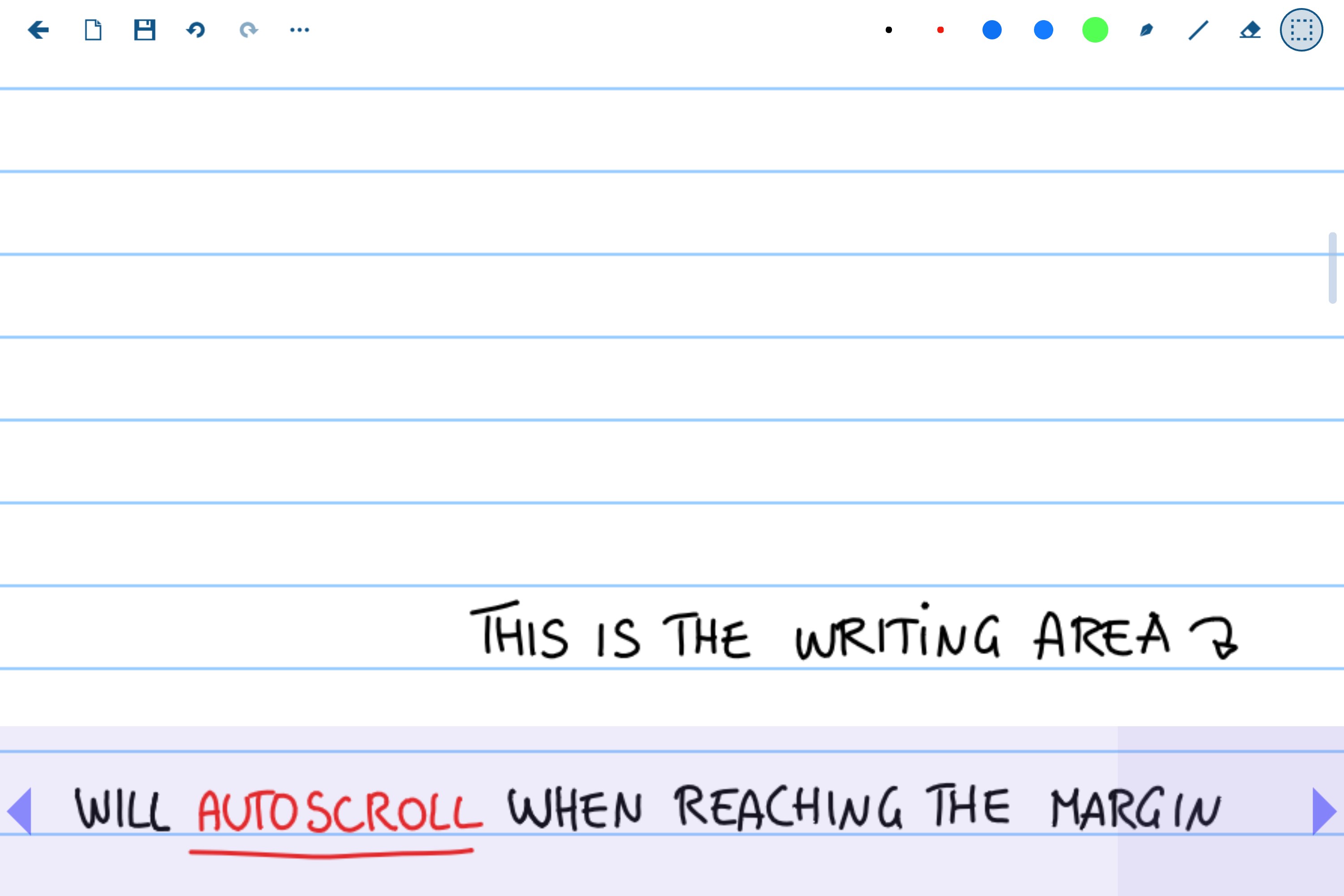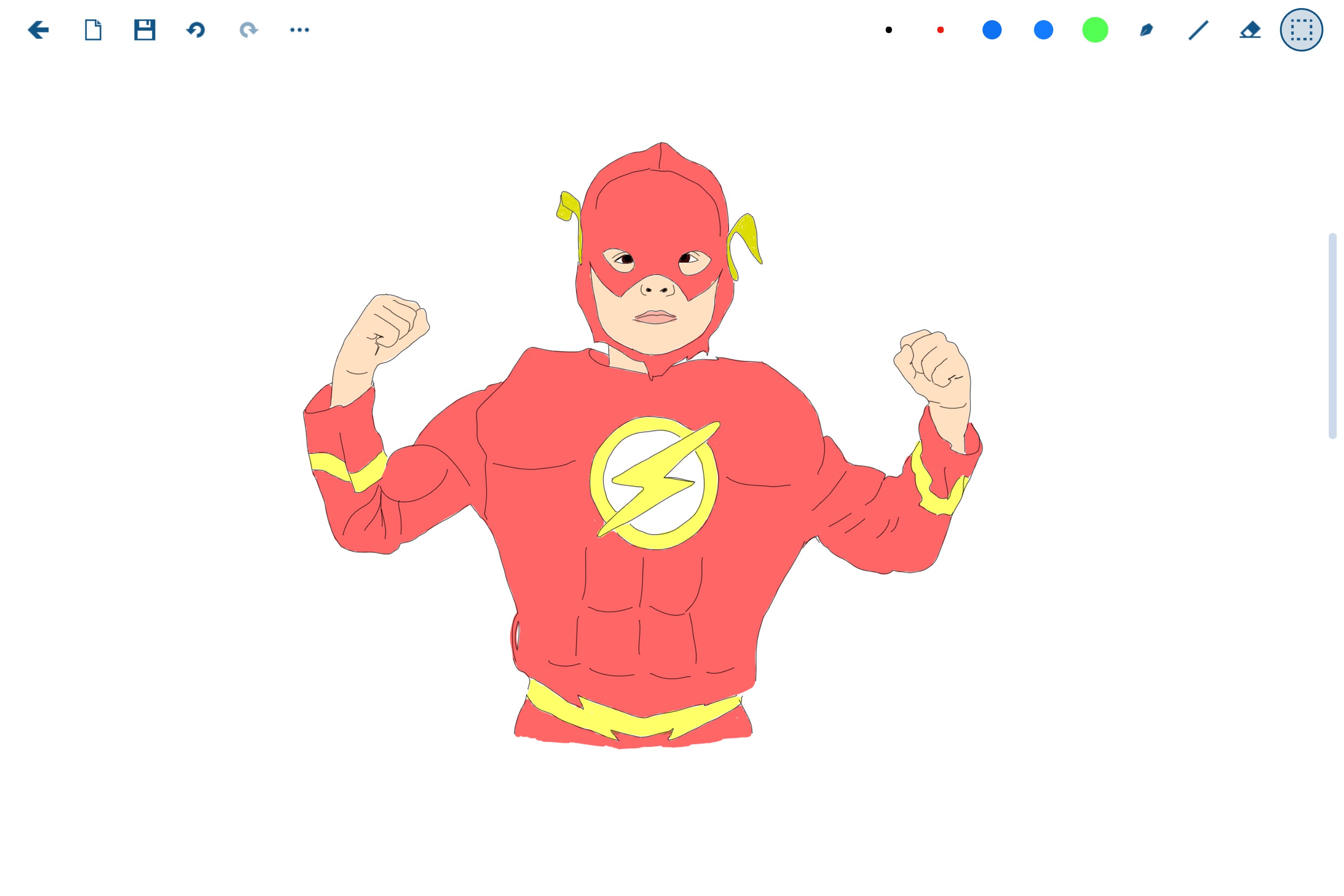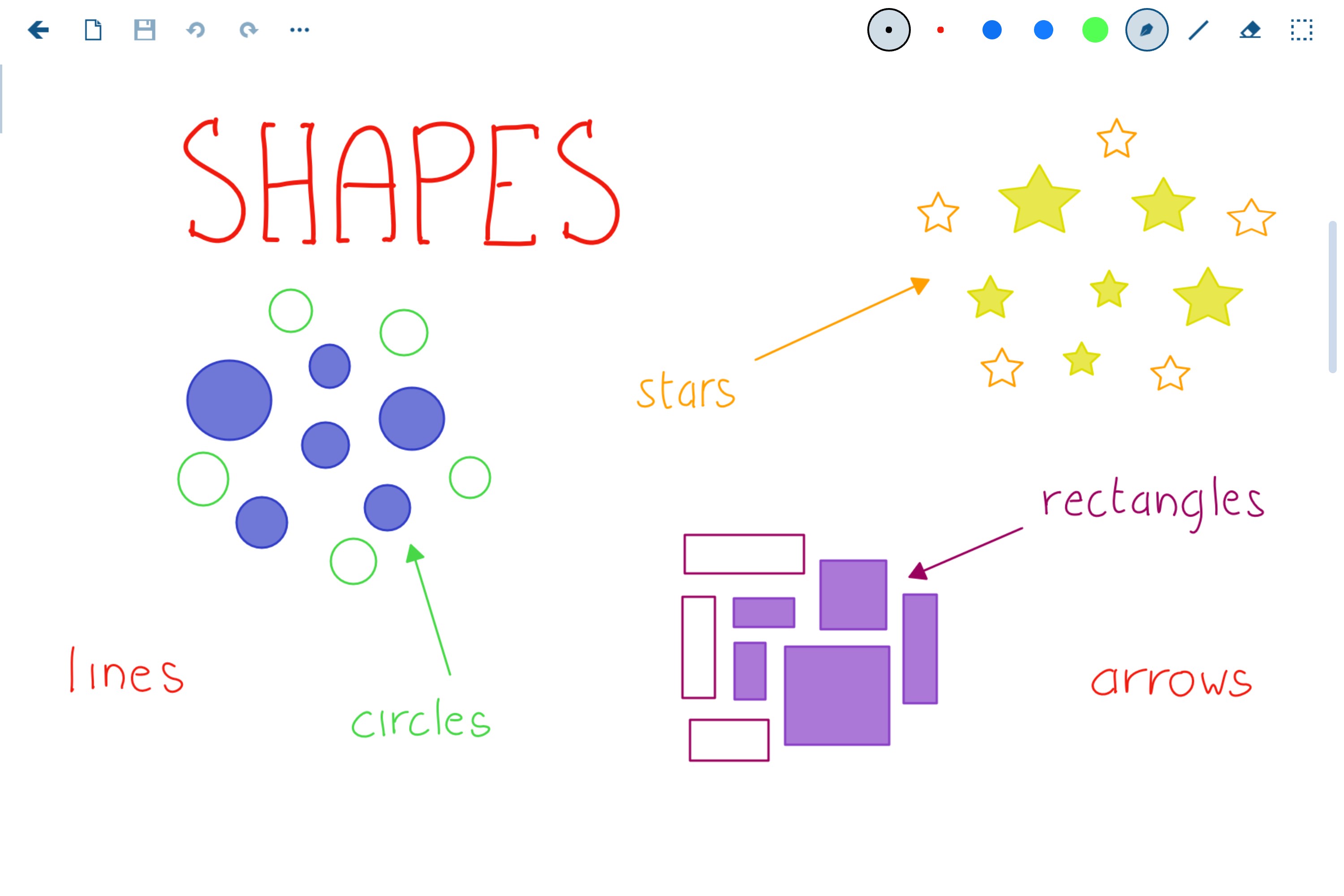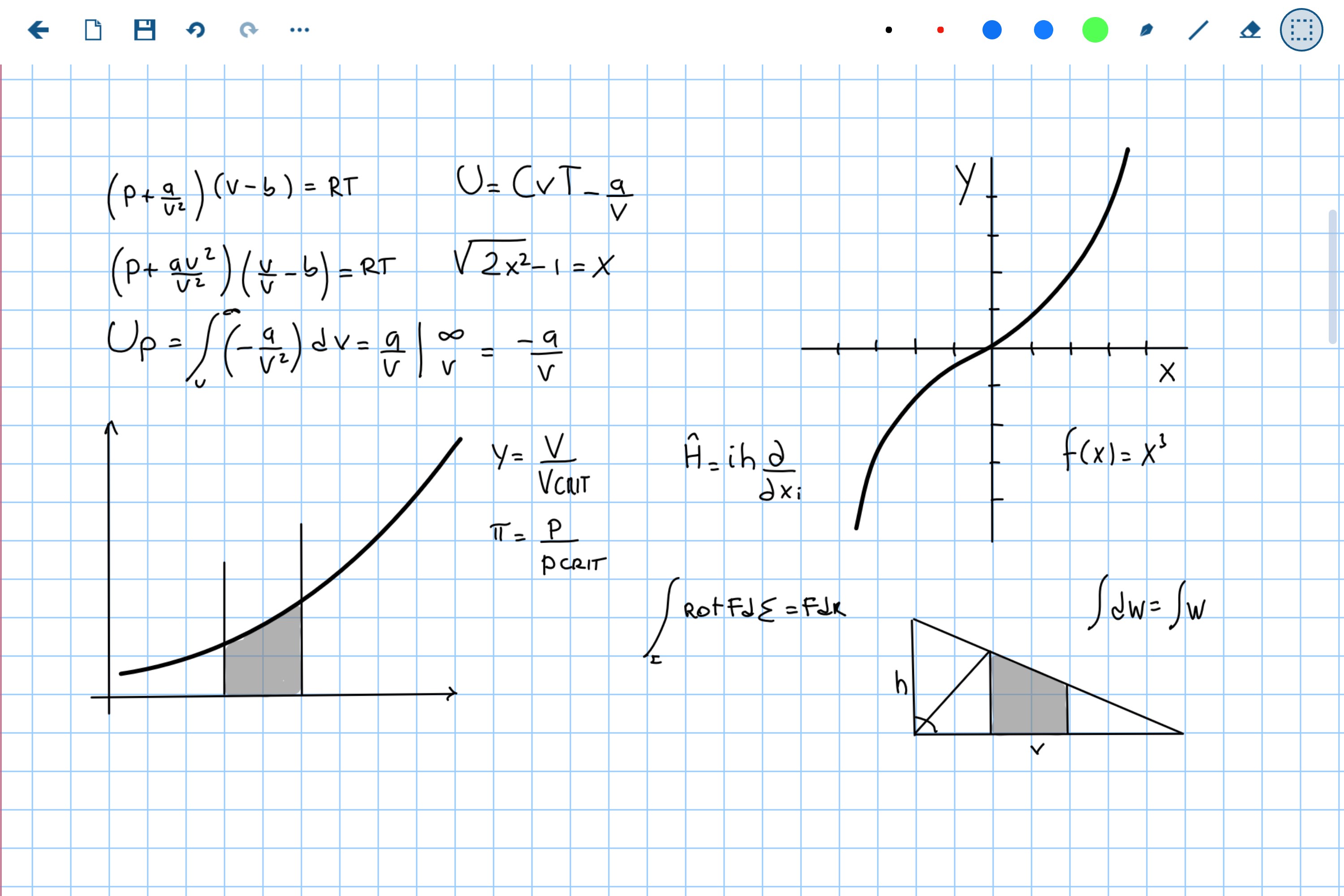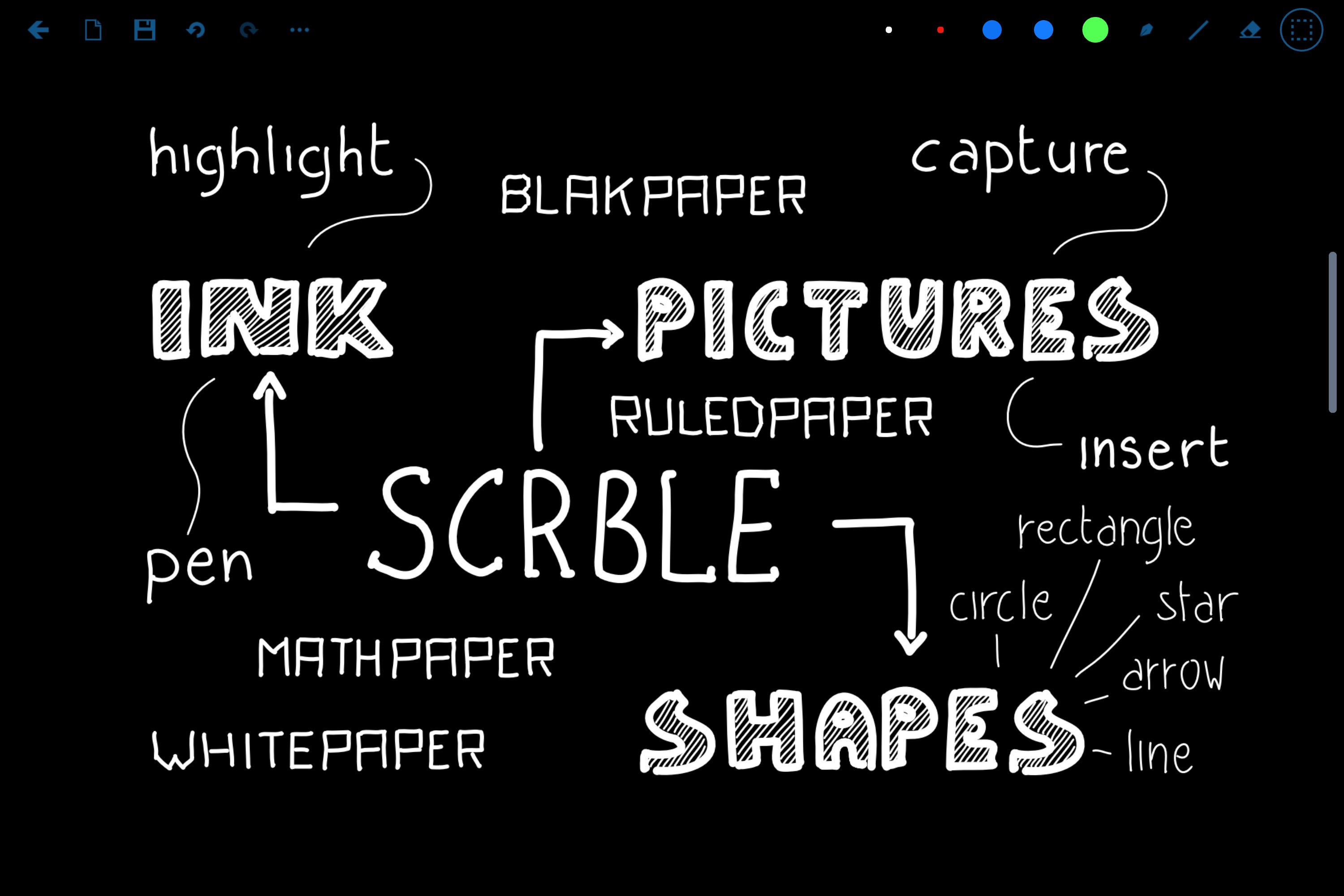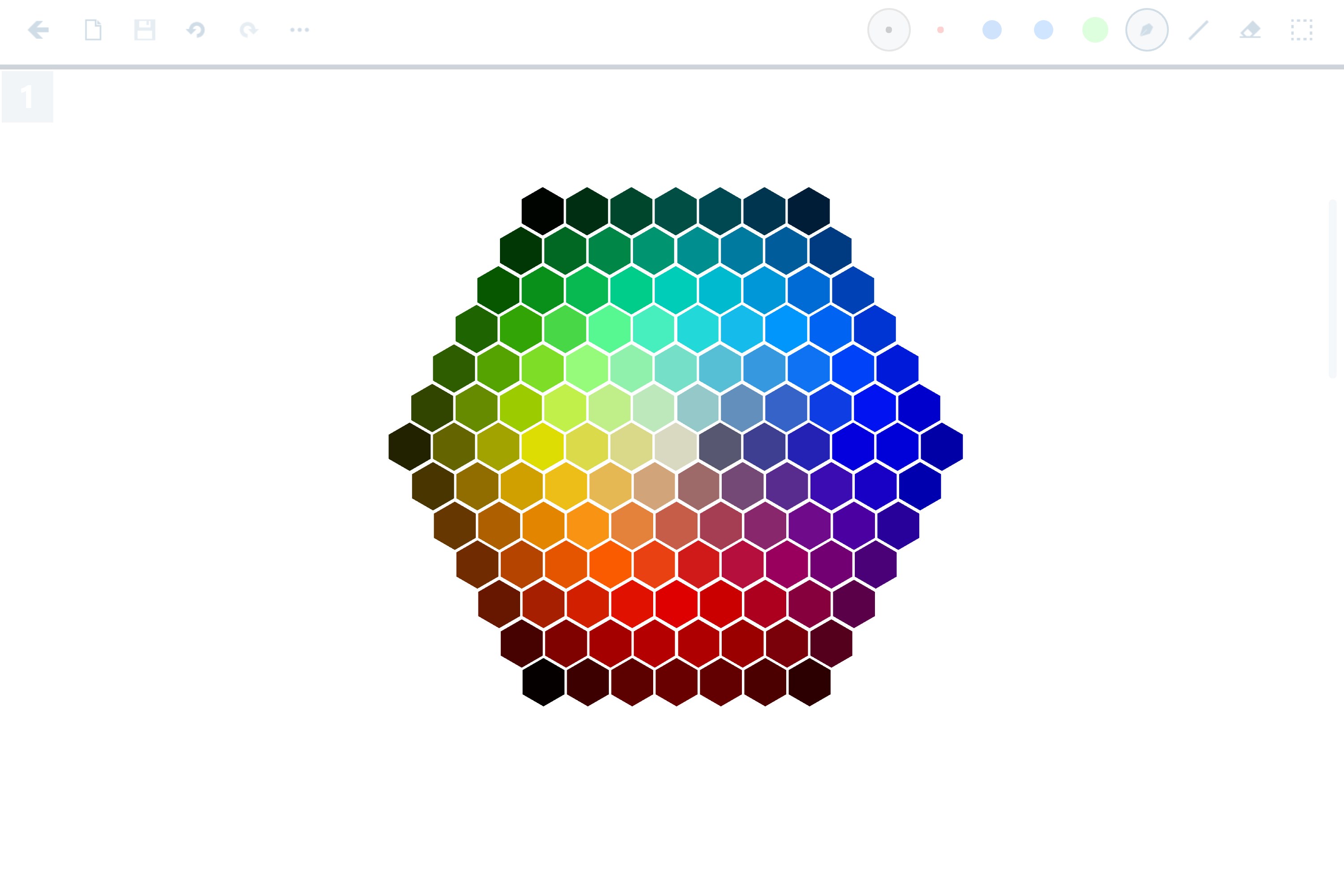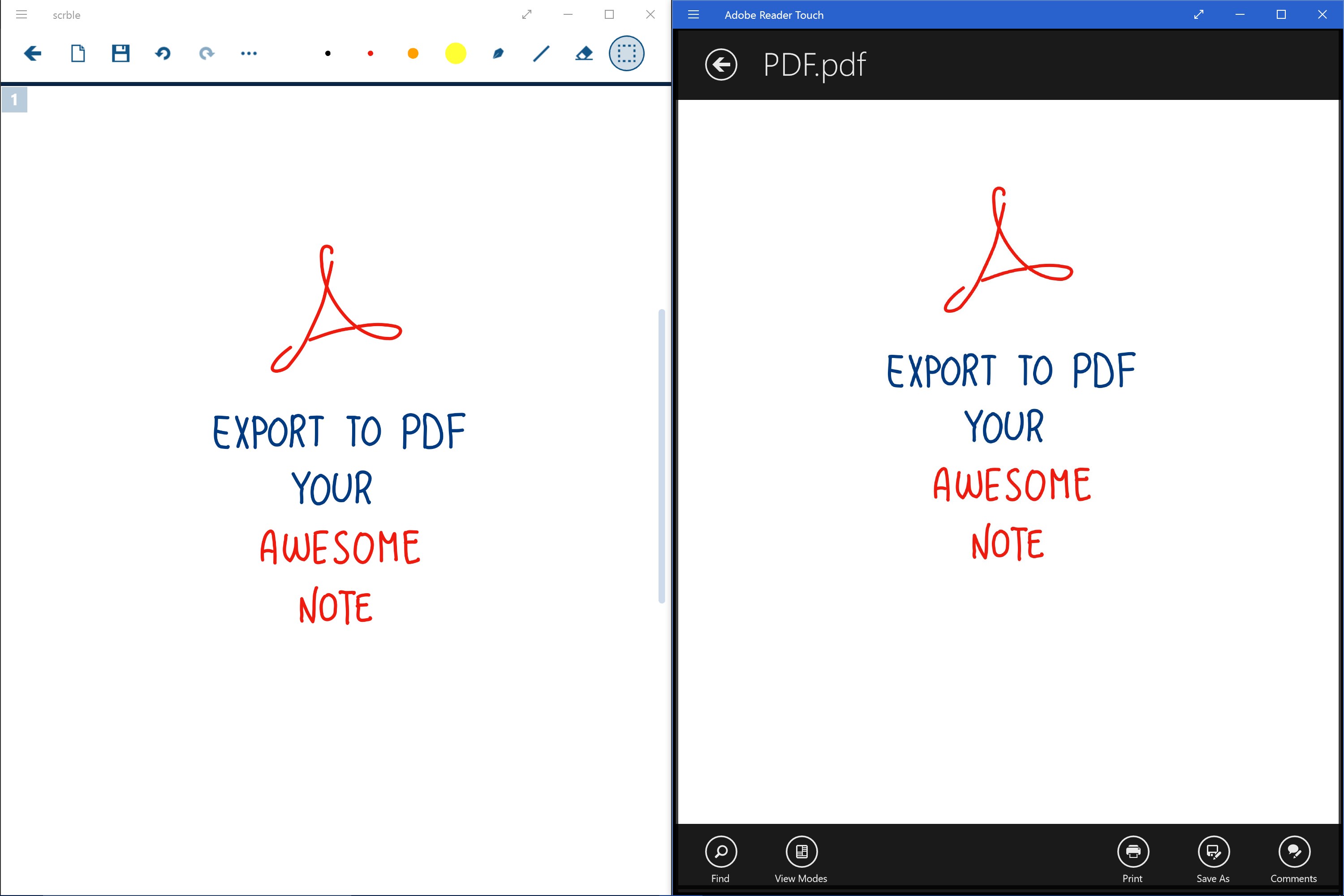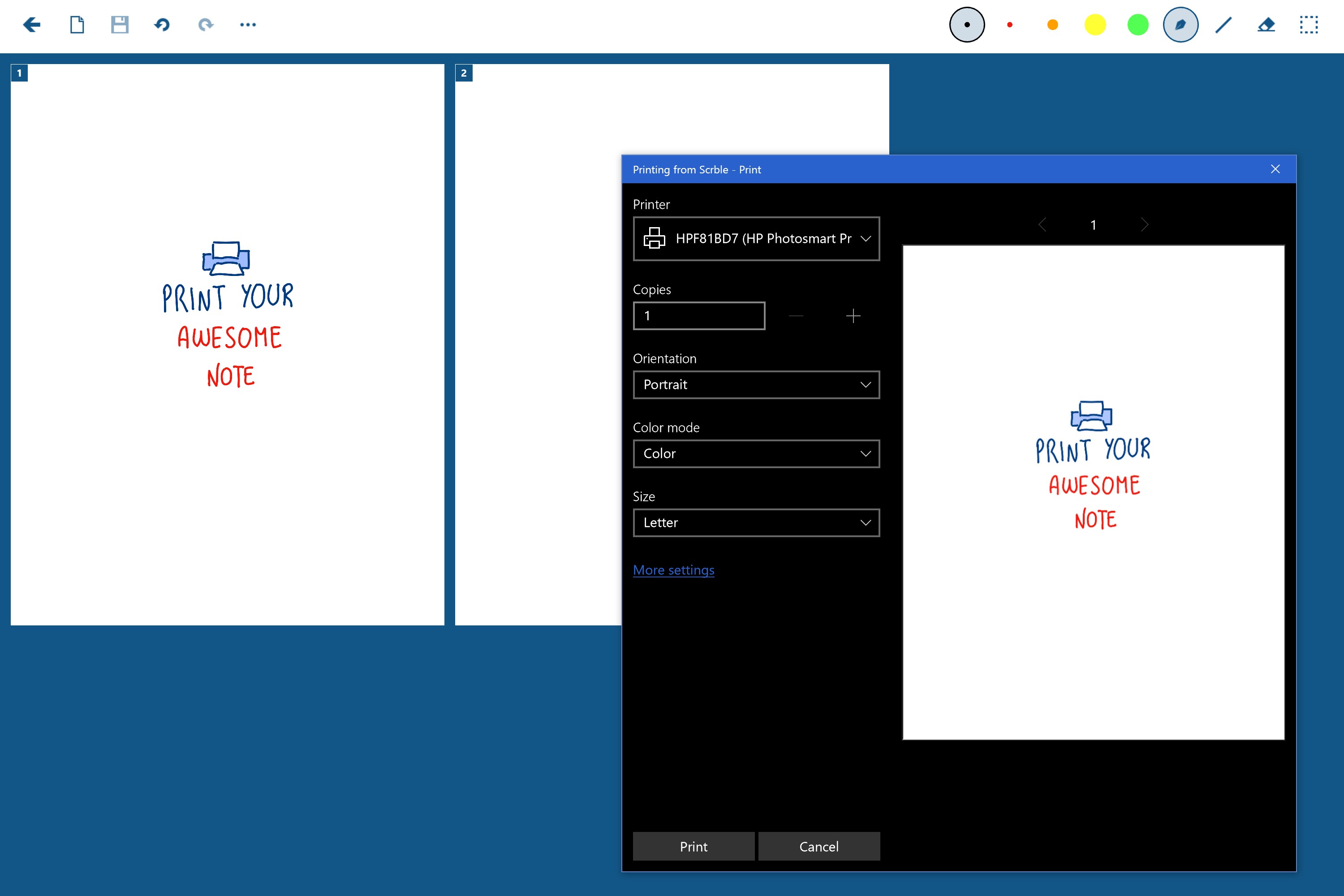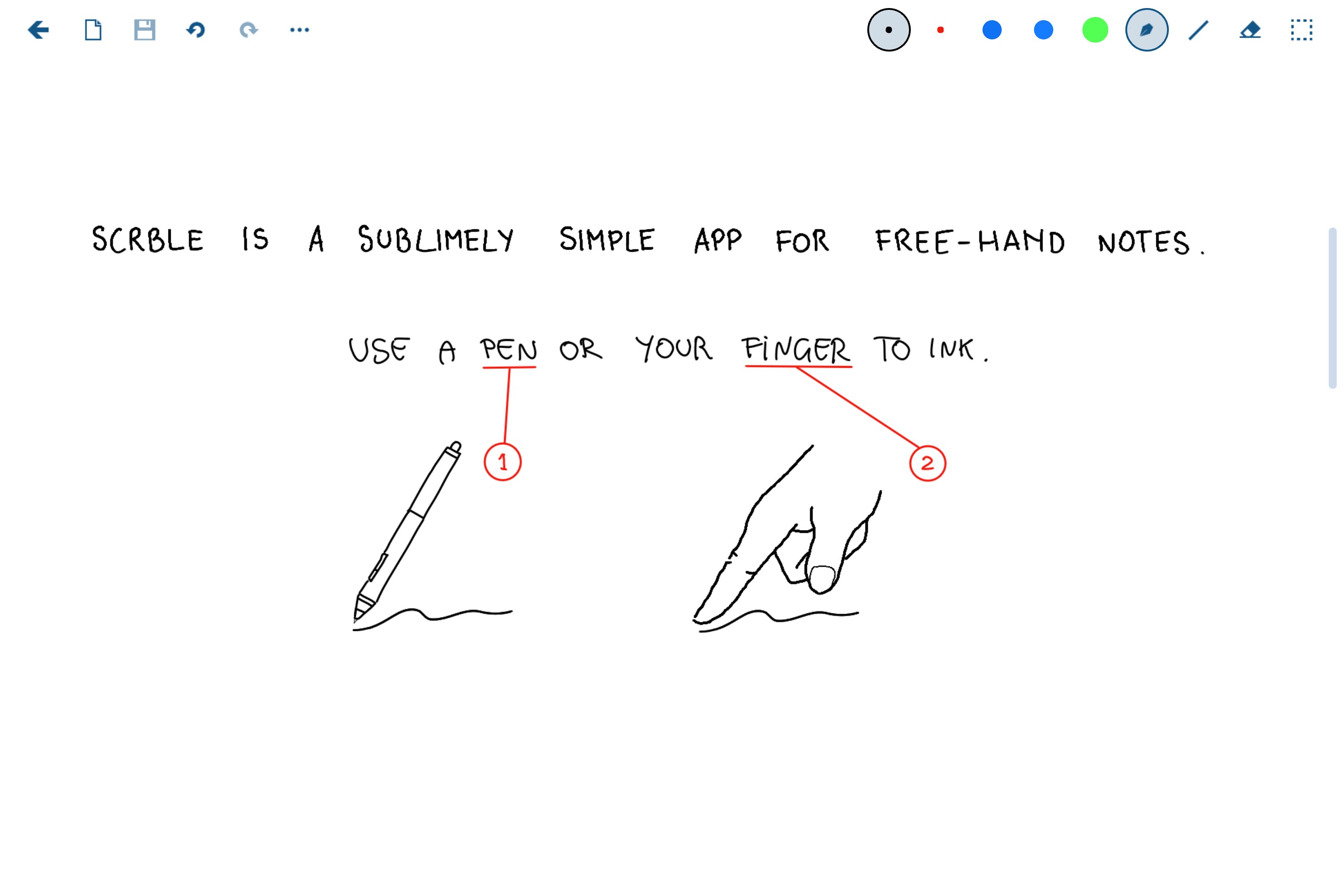- Like Collect Share
-
0 0
- Category: Productivity
- Published by: Claudia Wey ?
- Size: 8.6 MB
-
Permissions:
- Use your webcam
- Use your pictures library
- Supported processors: x86, x64, ARM
- Language: English (United States)
- Learn more:
-
Notes:
* This is a major release FEATURES Create new projects from the Gallery view Rename existing projects Delete existing projects Organize notes in subfolders Action to open current folder location Library refresh Support for recognizer in multiple languages (reflects active keyboard) IMPROVEMENTS Auto save upon exit Changed save preference to more clearly define crop and transparency Changed default save preference to be full page with paper background Changed default save location to a roaming folder, so it gets synchronized Reduce memory usage during loading and saving large files Small, Medium and Large Thumbnail view
Scrble
Features:
- You can take hand-written notes, save them in different projects and email them.
- Notes are saved as PNG ink files in your picture folder.
Similar Apps View all
Comments View all
81 comment
19 June 2017
pen friendly and robust software... awesome...
14 June 2017
I've been using scrble for over a year now. Its excellent to use on the job when you are taking notes or sketching something. All the different pen colors and highlighter with one click and unlike paper, I send myself a copy via email and have it at anywhere I need it..
29 May 2017
The app is easy to use and reliable in the sense that all of your files can be saved in a designated folder so, unlike what some people claim, files cannot be lost for no reason. The note taking process is amazingly smooth and simple and all functions work as advertised. I suggest that you own a high-end machine so that this app has room to shine.
24 May 2017
This app does everything it claims to; There are no hidden agendas or subscriptions. It's great for annotating PDF files, taking written or drawn notes, and general purpose idea sketching. I use this app almost daily and actually find it enjoyable. If you have come from an iPad and are looking for something as good or better than Notability, this is your app.
10 May 2017
excellent sketch book. can even be used with a mouse. suggest adding a toggle feature (using right button perhaps) to hide icons enabling full screen. otherwise the top row seems such a waste of space. Another eraser to pinpoint a segment for deleting would be good.
28 April 2017
Hello, Am i missing a setting or something? the line is very jagged and not smooth looking at all. It also looks like a pen getting ready to run out of ink. TIA.
17 April 2017
This is a really nice Application. But please add some more feature like PDF text underline & highlighter, written by keyboard. And please try to make it more smooth because it was not able to handle little big files like pdf or picture.
17 March 2017
Awesome app that is very sensitive to the surface pro pen and allows for easy note taking in class.
17 February 2017
Ive randomly lost notes even after the supposed bugfix on individual pages when annotating a PDF using this app. Also zooming out always takes me to the multipage view instead of putting black bars on the side. Imo there should just be a separate button in the corner to go to multipage view and not go there when just zooming out. BUT, all these things aside, if the app didn't lose my notes a few times I would have given it 5 stars easily because other than my issue with zooming it is a pleasure to use, and if I save to PDF often I really don't have to worry about losing notes. The writing with a capacitive stylus is smoother than OneNote and the 2 finger scrolling is fantastic so I don't have to keep switching between pen and finger mode like in OneNote. The highlighter also, should be more transparent to use on PDFs. Also, the file system should allow for more folders within folders and be more user friendly to let us be more organized. Just my 2 cents. Thanks for the great app!
15 February 2017
I like it because I can draw with my finger and make a lot of designs.